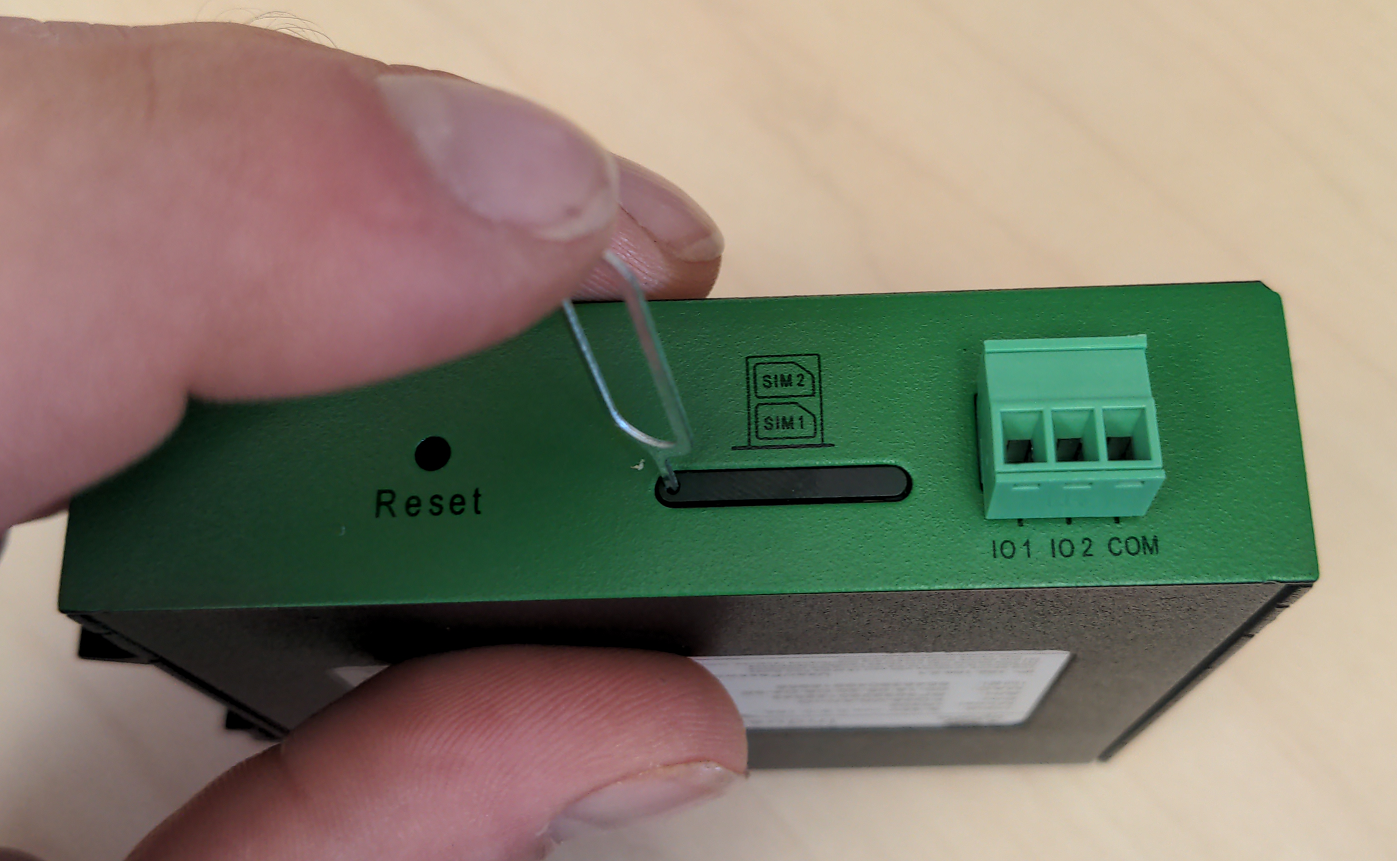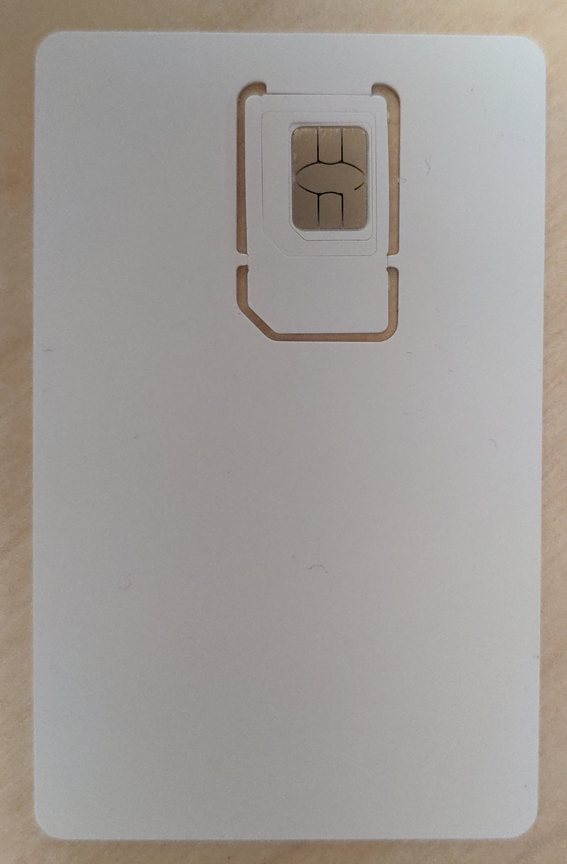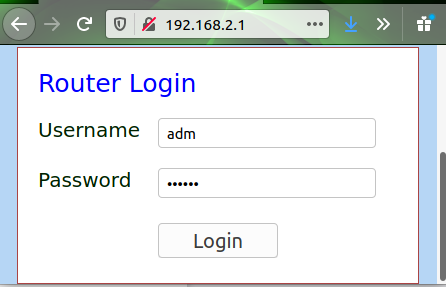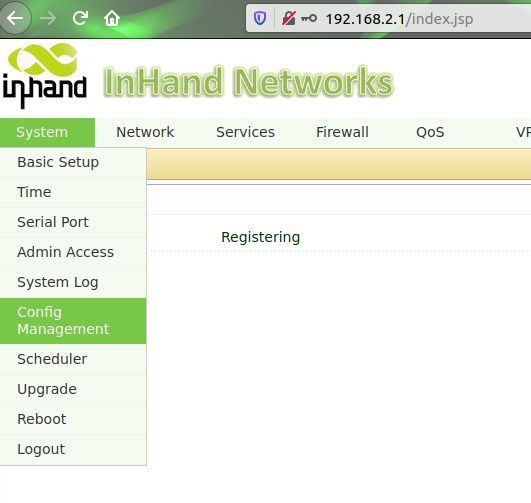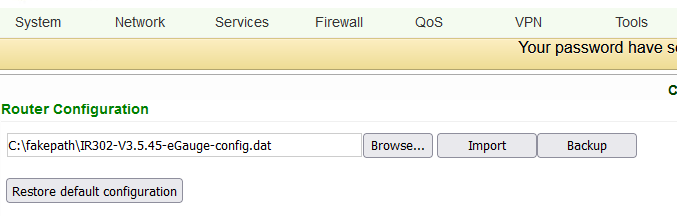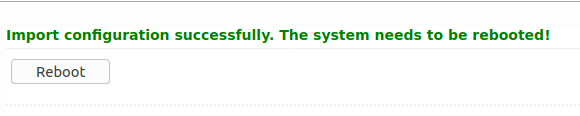Cellular Modem (Inhand Networks IR302)
Visit the online store page
Inhand Networks IR302 is a cellular to Ethernet modem that can provide the eGauge unit and related supported equipment with internet access on a 4G LTE T-Mobile network.
A compatible T-Mobile dataplan can be purchased through eGauge Systems. eGauge cannot guarantee support for dataplans from other parties. eGauge supplied data plans are for use with eGauge meters and not third party products, line suspension or termination will occur if there is excessive data usage from third-party devices or general internet usage.
Modems sold by eGauge systems are pre-configured for the T-Mobile service provided by eGauge and utilize InHand Networks device manager for remote troubleshooting and customer assistance.
Metered (not unlimited) data plans can accrue charges for data overages. eGauge recommends against using metered data plans without extensive testing for data usage. Data usage is not fully predictable and will greatly vary with interface access. See this article for additional information on data usage.
If installing in an underground or high electrical noise area, a custom antenna solution or separate mounting location for the cellular modem may be necessary in order to have sufficient cellular signal.
 |
| Inhand Networks IR302 |
Specifications
Full specs (datasheet PDF)
Communication
- T-Mobile LTE CAT4 (LTE-FDD Band B2/B4/B5/B12/B13/B14/B66/B71)
- 2x LAN ports
Environmental and Operational
- Operating Temperature: -20 ~ 70℃
- Humidity: 5 ~ 95% relative humidity (noncondensing)
- IP30 protection
- Input voltage: 9-36Vdc
- Consumption: 100-120mA @ 12V (peak 190mA @ 12.0V)
Physical
- 4G cellular connections: SMA x2
- 90 x 90 x 25 mm
- DIN-rail mountable
Hardware included
- Inhand Networks IR302 box kit
- 1x IR302 modem
- 1x DIN rail clip
- AC power adapter
- 1x CAT5 cable
- Cellular router accessory Kit
- 2x Rubber O-Ring
- 2x Extension Cable (short, SMA)
- 2x rubber stick antennas
Assembly/installation information
The cellular antennas must be located on the outside of any enclosure. Even plastic enclosures can degrade or block a cellular signal.
- If the modem is ordered with a data plan, an activation instruction sheet will be included with a SIM card. Insert the SIM card into the modem as shown above, ensuring the SIM card is in the "SIM 1" position. Follow the data plan activation instructions provided to activate the data plan.
- Connect the DIN rail to either the left or right side of the modem using the included bracket and screws.
- Locate a suitable location to install the cell modem. If installing in a Powered Enclosure Kit (PEK), mount on the DIN rail.
- If using the PEK or other suitable enclosure, use the 2x short SMA extension cables to connect from the Cellular1 and Cellular2 connectors on the modem to create a bulkhead connector on the enclosure.
- Connect the antennas to the bulkhead connectors on the enclosure, or directly to the cell modem if not using an enclosure.
- Connect the power cord to the cellular modem.
-
Connect the eGauge meter via Ethernet to a LAN port on the modem.
Detailed SIM card install instructions
- Use the SIM card remover tool to eject the SIM card tray.
SIM card remover tool Insert SIM card removal tool into SIM card ejection port - Remove the SIM card from the SIM card holder. The SIM card has 2 outer shells that must be removed prior to inserting into the holder.
Full SIM card SIM card with 2 outer shells removed - Insert the SIM card (with no outer shells) into the lower (SIM 1) position of the SIM card holder tray and insert back into the IR302 modem.
SIM card in holder before inserted
Software configuration and troubleshooting
Modems provided by eGauge are pre-configured to work on the T-Mobile network using data plans provided by eGauge Systems.
The default DHCP range of IR302 modems provided by eGauge is 192.168.2.2 to 192.168.2.100. Devices may be given static IPs in the range of 192.168.2.101 to 192.168.2.254. A particular static IP must not be used on more than one device on a single modem.
If the modem is not functioning and configuration may have been modified after shipment, perform a factory reset and upload the eGauge-specific cellular configuration if using a dataplan provided by eGauge Systems.
LED indicator description
The modem has a "Signal" LED with 3 different colors to indicate the signal strength level:
Red: Signal strength 0-10 (Signal strength is weak, please check antenna and the signal strength of current location).
Yellow: Signal strength 11-20 (signal strength is adequate, and the modem can be used).
Green: Signal strength 21-30 (signal strong).
The other LED behavior is described below:
|
Power (Red) |
Status (Green) |
Cellular (Yellow) |
Description |
| Off | Off | Off | Powered Off |
| On | Off | Off | System failure |
| On | On | Off | The module or SIM card is not recognized |
| On | On | Blinking | Dialing (Connection attempt is being made) |
| On | On | On | Dialing Succeeded (A connection to the provider was made. This does not guarantee the SIM card data plan is active) |
| On | Blinking | On | Software Upgrade in progress |
| On | Blinking, then On | Off | A reset is being performed |
Factory Reset
- Power on the modem and allow it at least 60 seconds to fully start running. Locate the Reset button next to the SIM card tray,
- Use a push-pin or paperclip to hold down the "Reset" button on the side of the modem for 10 seconds. The status LED will turn off and back on again. Release the reset button.
- Push the reset button again for 2 seconds and release. The Status LED should alternate on and off.
- The LEDs will all turn off, and the modem will restart with the normal start-up LED sequence.
- Use the configuration steps below to reconfigure the modem for T-Mobile plans provided by eGauge Systems.
Configuration steps
Modems provided by eGauge are pre-configured to work on the T-Mobile network using data plans provided by eGauge Systems. These steps are only needed if the modem was factory reset or configuration was modified.
The APN for T-Mobile plans provided by eGauge is iot.tmowholesale
- Download the IR302 eGauge configuration for T-Mobile here.
- Connect a computer to a LAN port of the cell modem.
- Open a web browser to http://192.168.2.1/ and log in with username
admand password123456.
If the cell modem was factory reset or not purchased from eGauge, you may need to log in using the random credentials printed on the label on the bottom of the cell modem.
- The modem may prompt to opt-in to a User Experience Program from InHand. You may click "CANCEL" on this. It may be toggled on or off later in Services -> User Experience Plan.
- Navigate to System -> Config Management.
- Under "Router Configuration", click the "Browse" button and choose the file downloaded earlier.
- Press "Import", choose "OK" when it asks if you are sure, and finally press "Reboot" when it prompts to be rebooted.
Additional diagnostics and troubleshooting
The following pages provide information and diagnostics that can be helpful in identifying poor signal or other issues. Connect a computer to a LAN port of the modem and visit http://192.168.2.1/ logging in with username adm and password 123456. If this does not work, perform a factory reset and initial configuration as described in the above sections.
| Page location | Description |
| Tools -> Ping | Have the modem ping an external IP or domain. |
| Status -> Modem | Contains signal level, RSSI, SIM card number, network type and other modem-related information |
| Status -> Network Connections | Dialup (cellular) IP information from cellular provider |
| Status -> Device List | DHCP list of connected devices to the LAN ports |
| Status -> Log | Raw log from modem |
Status -> Modem value descriptions
The following values may be found in Status -> Modem.
- RSRP (Reference Signal Received Power) is a measure of of the received power
- RSRQ (Reference Signal Received Quality) is a measure of the quality of the received signal
- SINR (Signal to Interference and Noise Ratio) is another measure of of the quality of the received signal, taking into account the amount of valid data compared to noise or errors received
The below table describes the values for each of the values. If any values are Weak or Medium, modem connectivity may not work or may be intermittent. Conversely, cellular connectivity can be limited or nonfunctional even if all values are Good or Excellent due to issues such as congestion or high traffic on local towers or the providers network, or inter-cell interference.
| Condition |
RSRP (dBm) |
RSRQ (dB) |
SINR (dB) |
| Excellent ✓✓✓ |
>=-80 |
>=-10 |
>=20 |
| Good ✓✓ |
-80 to -90 |
-10 to -15 |
13 to 20 |
| Medium ✓ |
-90 to -100 |
-15 to -20 |
0 to 13 |
| Weak |
<=-100 |
<-20 |
<=0 |
Documents
- OEM owner's manual
- Certification documents and other documents may be found on manufacturers website: https://www.inhandnetworks.com/