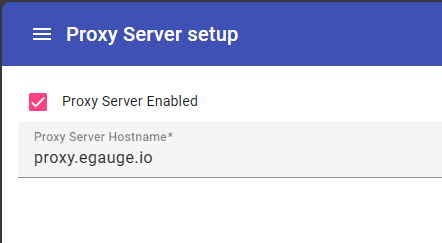eGauge.io Service
What is a proxy server?
A proxy server provides remote access to an eGauge meter which may be connected behind a firewalled network. The proxy connection is initiated outbound, which in most cases allows for remote access without the trouble of configuring firewall or port forwarding rules. High-security networks and intrusion detection systems (IDS) may block unknown connections and still require firewall rules to allow the proxy service to connect.
What is eGauge.io?
eGauge Systems have launched a next-generation proxy service known as eGauge.io. The eGauge.io proxy service is available for use on all EG4xxx meters running firmware 4.5.6 or newer. Legacy meters, such as eGauge2 and EG30xx cannot utilize the eGauge.io proxy server, but will still operate with remote access on the classic d.egauge.net or egaug.es proxy server.
Geographically Distributed
The eGauge.io proxy service has multiple servers, distributed geographically across the world. The specific server used depends on the geographic location of originating IP of the meter or client browser via internet geolocation. All servers seamlessly provide web browser access to any meter, regardless of whether the browser is accessing the same server as the meter is connecting to.
For example, a meter in Germany may connect to an eGauge.io server in Frankfurt. If someone in Vermont attempts to view that meter, their browser may resolve to a closer eGauge.io server in New York. The server in New York will seamlessly relay the data from the meter connected Frankfurt.
The distributed nature of the eGauge.io service allows for the most efficient network paths and fastest response times.
Security
All connections eGauge.io servers (i.e., meter, client browser, and inter-proxy communications) are encrypted with TLS 1.3.
When a browser initates a web connection to view a meter, the IP address resolved will always be of the particular eGauge.io server that is resolved via geolocation: never the originating IP address of the meter.
Meters are authenticated using public key authentication to prevent meter spoofing. The private key is embedded in non-removable media on the physical meter and cannot be obtained.
Required Connections and Ports
Meters attempt an outbound connection to port 8084 to proxy.egauge.io to become available on the eGauge.io
server. If this connection fails for any reason, the meter continues to fully function, but will not be
available remotely via the eGauge.io proxy server.
Due to the geographically distributed nature of the eGauge.io proxy service, the IP address for proxy.egauge.io
can vary.
For information about other connections the meter may utilize, see the Network Connections article.
Disabling the eGauge.io proxy service
Disabling the eGauge.io service will revoke remote access to the eGauge meter. Restoring access can only be done by accessing the meter via local IP address or a factory reset which can result in data loss. eGauge support will have limited troubleshooting abilities if the meter is disconnected from the eGauge.io proxy service.
The eGauge.io proxy server may be disabled by navigating to Setup > Network > Proxy Server in the Modern User Interface and un-checking the box for Proxy Server Enabled.Connecting your Pro or Core meter to eGauge.io
If your eGauge meter was shipped prior to January 1, 2024 it would have been set to connect to the Classic eGauge proxy by default. If you'd like to connect your eGauge Pro or Core model meter to egauge.io you can do so by following the steps in this article. If you're not sure if your eGauge is already connected to egauge.io you can check by visiting: https://DEVNAME.egauge.io
This change must be completed in the Modern User Interface . Do not attempt to make this setting change in the Classic eGauge Interface or you will lose proxy connectivity to your eGauge device. Please note that this connection is not available for EG30xx or eGauge 2 meters.
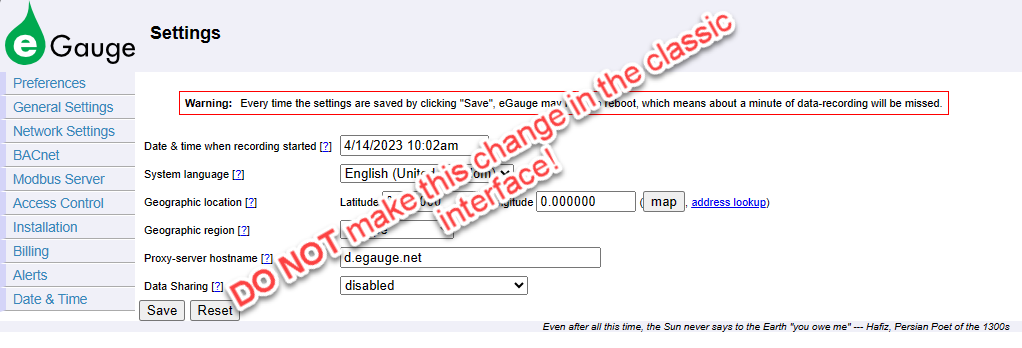
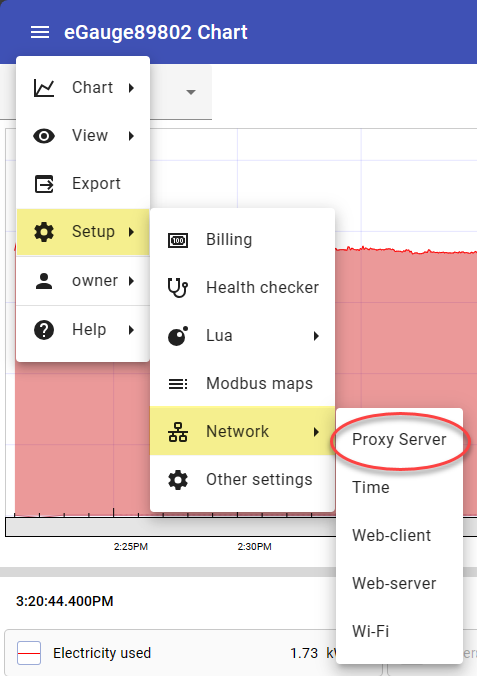
- Make sure 'Proxy Server Enabled' is checked and set your Proxy Server Hostname as shown below: