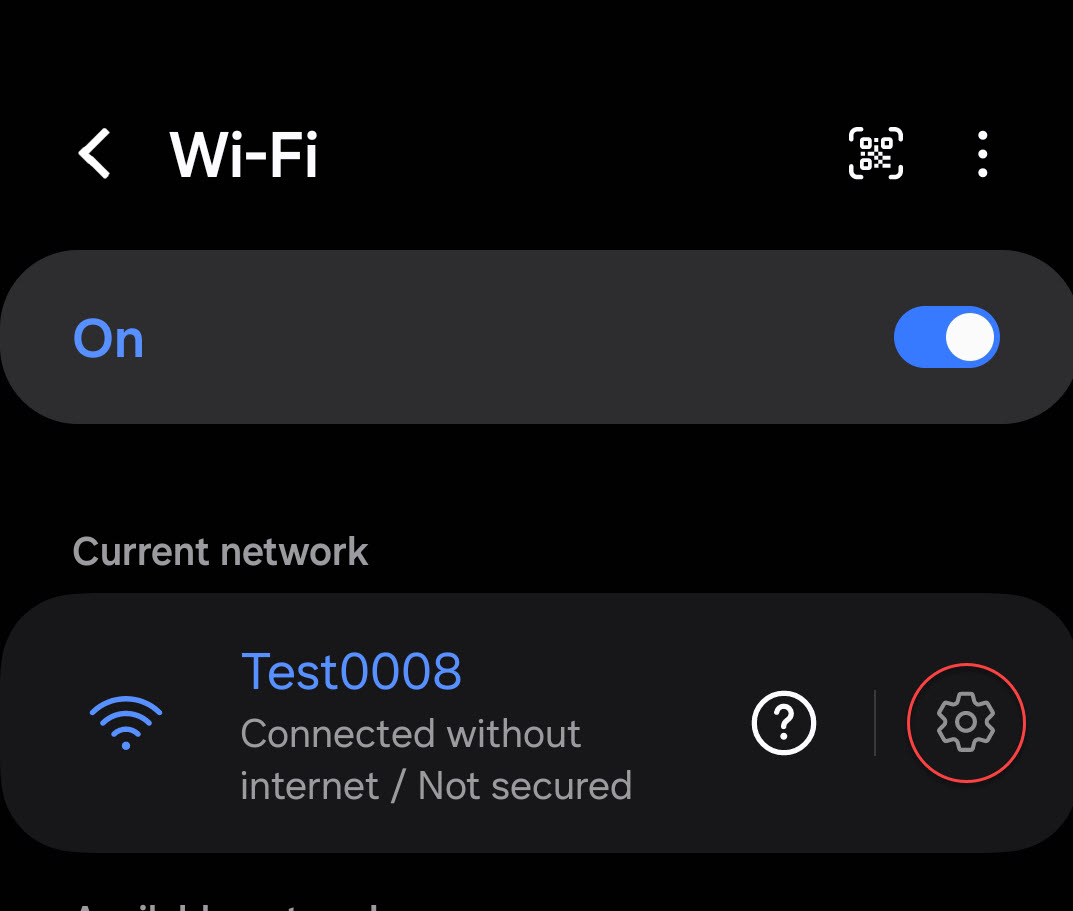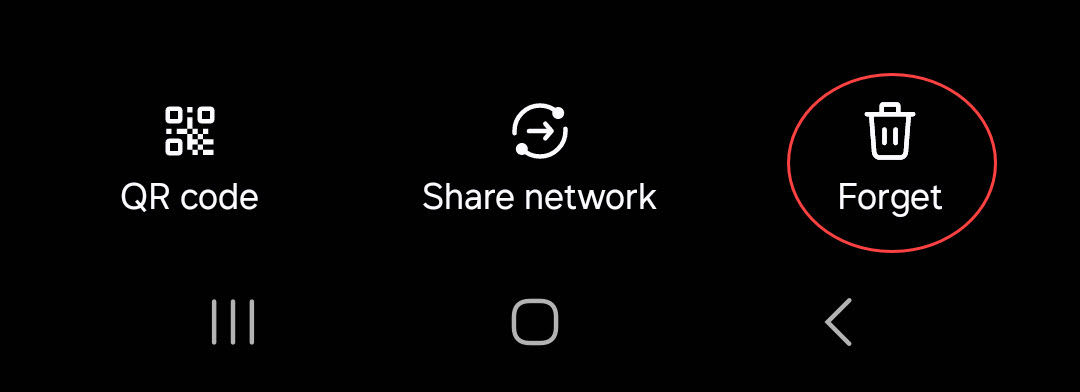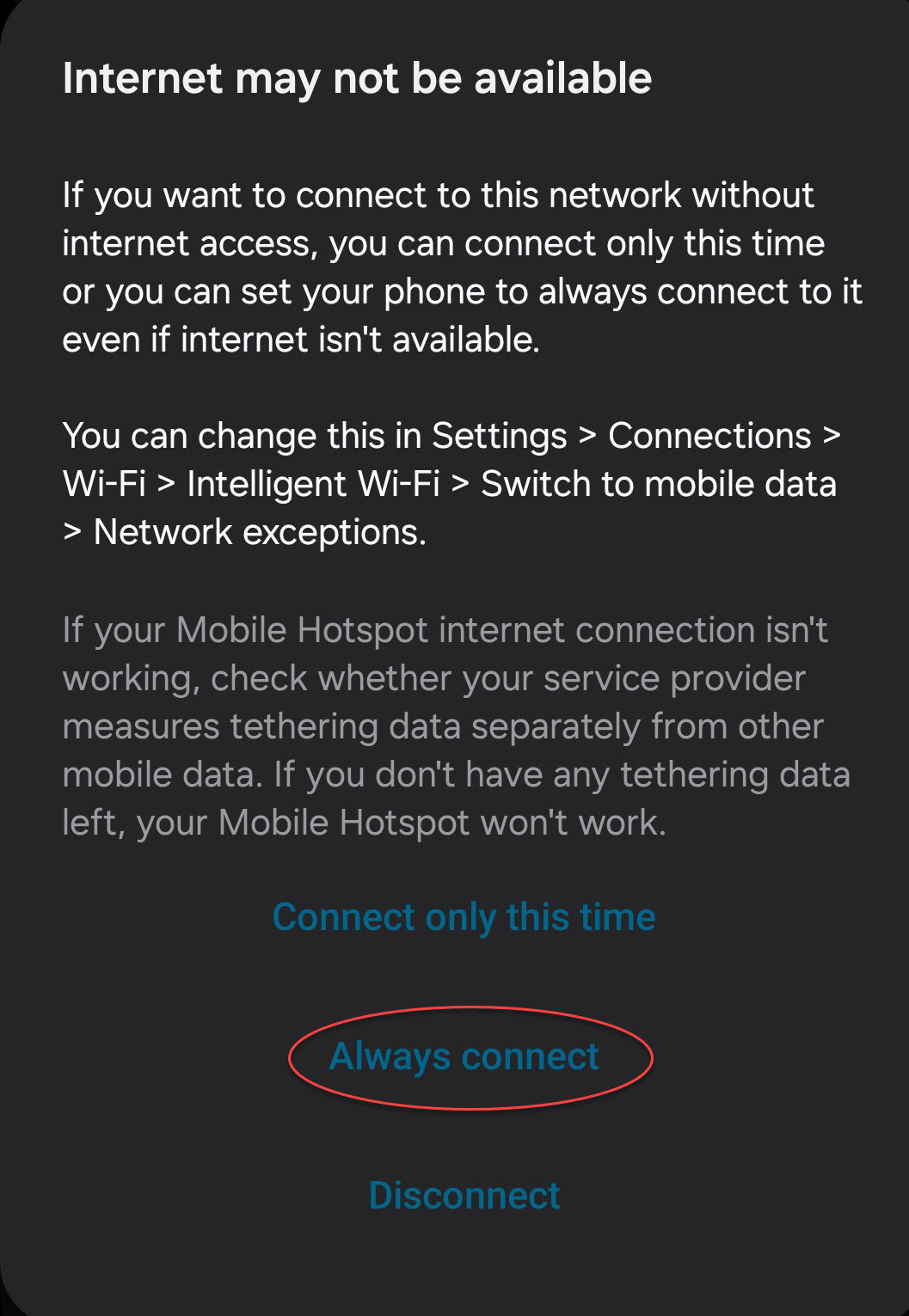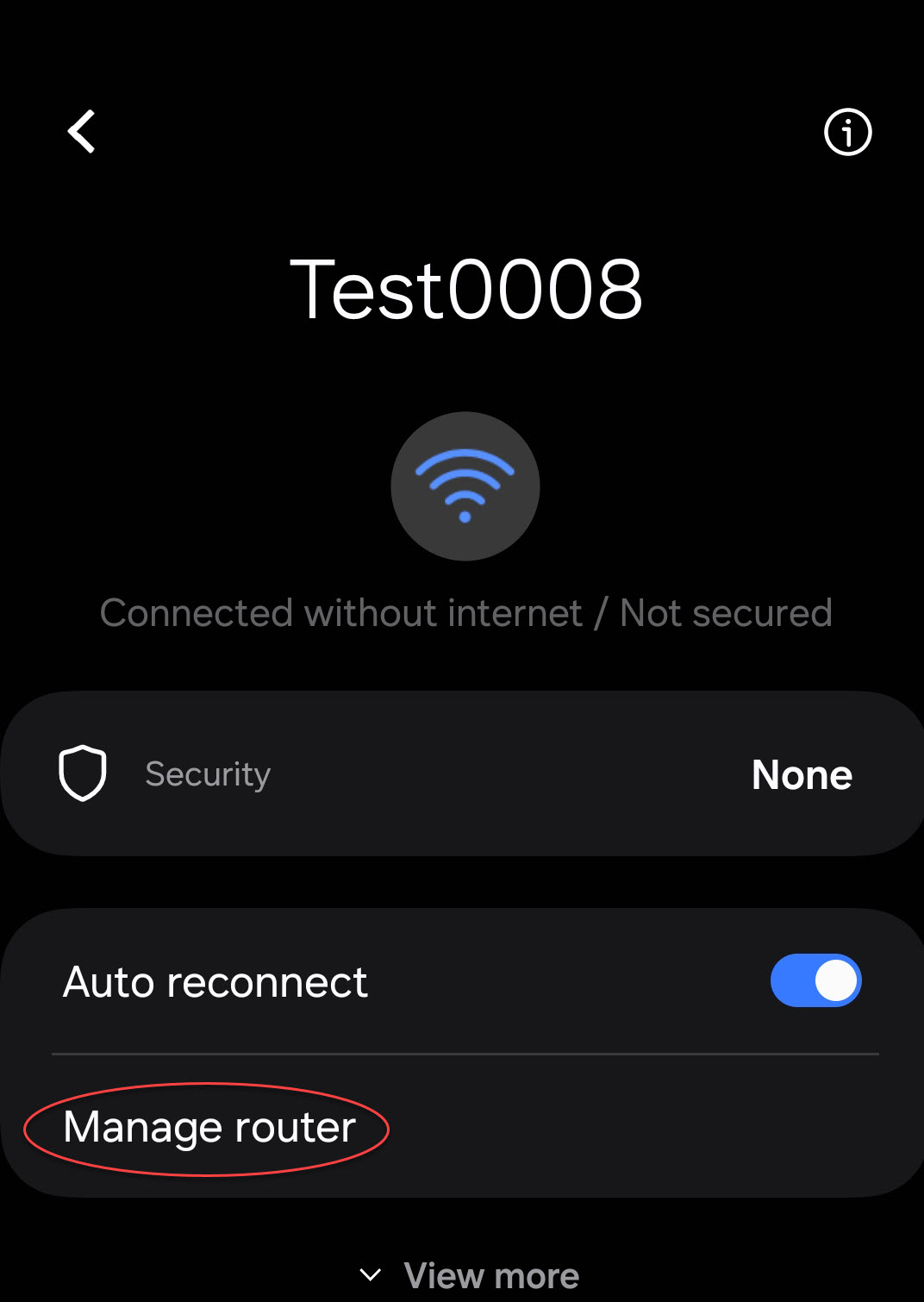Displaying the Manage Router option on Samsung mobile devices
When connecting to an EG42xx meter with some Samsung mobile devices the 'Manage router' option is not immediately visible in the WiFi network settings. This has to do with how the Samsung software handles captive portal login.
To force it to show, try these steps:
- Connect to the AP as usual.
- Tap the gear icon for the connected AP network, then tap the 'Forget' icon at the bottom of the screen
- Reconnect to the AP and choose 'Always connect' when the 'Internet may not be available' screen comes up.
- Click the Gear icon again and the 'manage router' option should be there. Tap it to launch the eGauge interface.