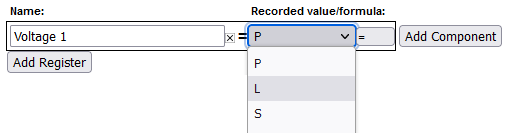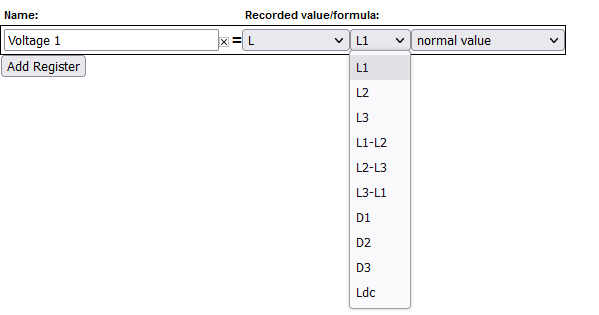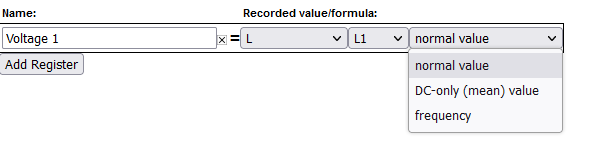Voltage registers
Voltage registers are configured in much the same way as power registers (the default register type on the eGauge). To add a voltage register:
Firmware 4.0 and newer
- Navigate to Settings -> Installation
- Under Registers, click the "Add Register" button
- Name the register as appropriate
- Using the dropdown menu, change the register type from "P" to "L"
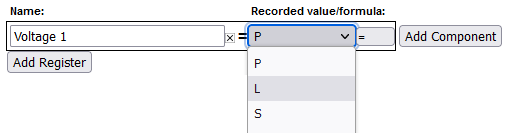
- In the next dropdown menu, select the appropriate voltage reference.
• L1, L2, L3 use the high-voltage AC line inputs relative to N terminal
• L1-L2, L2-L3, L3-L1 use the high-voltage AC line inputs as line-to-line voltages
• D1, D2, D3 use the high-voltage AC line inputs with a virtually calculated neutral (not commonly used and still requires N connection)
• Ldc uses the 2-pin DC voltage input
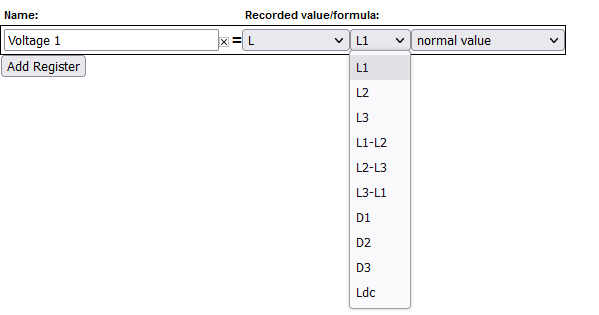
-
In the final dropdown menu, select the measurement type
• "normal value" records RMS voltage (e.g., for AC voltages)
• "DC-only (mean) value" records the mean value (e.g., for Ldc input)
• "frequency" records the frequency of the input. Frequencies are counted as zero-level crosses, so DC voltages will typically display 0 Hz.
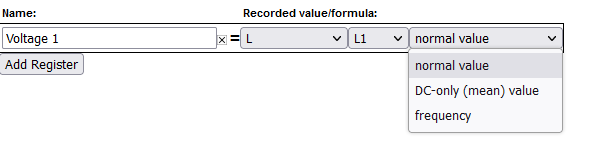
-
Click "Save" at the bottom of the page when finished (valid credentials required)
As with all physical registers, data will only start recording from the time the register is created.
It is also possible to set up a formula register to evaluate the difference between two voltage registers. This can be used to trigger an alert, or just to obtain a historical reference. It is typically not required for the average installation. To create this register:
- Navigate to Settings -> Installation
- Under Registers, click the "Add Registers" button
- Name the register as appropriate
- Using the dropdown menu, change the register type to "="
- A second dropdown menu will appear. Set the unit type to "voltage [V]"
- In the formula field, enter the following:
abs($"VL1"-$"VL2") where VL1 and VL2 are the names of voltage registers. The order does not matter.
Click "Save" at the bottom of the page when finished (valid credentials required)

Legacy (pre firmware 4.0)
- Navigate to Settings -> Installation
- Under Registers, click the "Add Registers" button
- Name the register as appropriate
- Using the dropdown menu, change the register type from "P" to "V"
- A second dropdown menu will appear. Select the appropriate voltage reference
- Click "Save" at the bottom of the page when finished (valid credentials required)