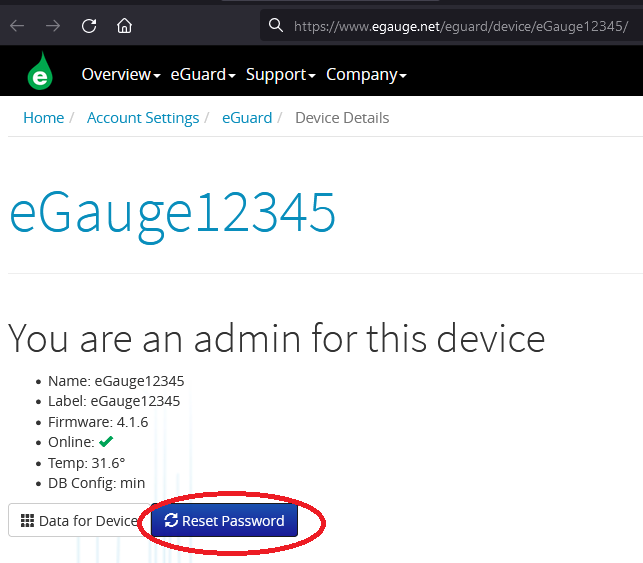Register a device, remote access, and password resets
To only access a device interface, visit this KB article.
To register a device and get access, log in or create an eGauge.net account at https://egauge.net/login.
After being logged in, hover over eGuard, and click "Register a Device":
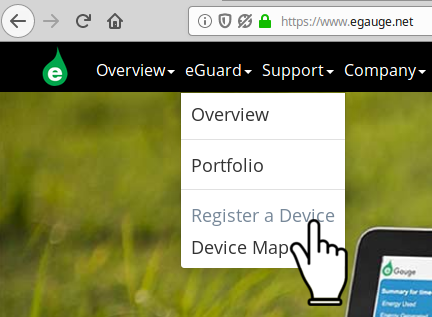
Enter the registration date, device name, and MAC address. The MAC address should start with F8-2F-5B. Enter the MAC without colons, dashes or spaces:

If you administrate an existing group, you will have the option to add the device to the group you admin. If the device being registered belongs to another group, after pressing Register Device it will tell you it cannot be moved but has been registered.
Next, visit eGauge.net/eGuard or hover your mouse over eGuard and click on Portfolio:

Locate the newly registered device in the portfolio and click the notepad icon to the left of the device name:
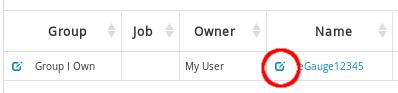
Note: the "Name" to the right of the notepad icon is a link to the eGauge proxy-server URL
In the device details page, locate Remote Administration Control and press the Enable button:

The first username in the eGauge Access Control Settings now has remote administration enabled. Assuming the meter configuration hasn't been modified:
For meters purchased on or after Jan 2021, the factory credentials are printed on the side of the meter.
For meters purchased prior to Jan 2021, the factory credentials are user: owner pass: default.
Note that these credentials may have been changed.
eGauge support cannot provide the password currently set on a meter or the default password on meters shipped starting January 2021.
Make sure to change the password to something secure in Settings -> Access Control.
If you administrate a group and the device was moved to it during registration (or automatically placed during the order process), there is also an option to reset a password for a user on the device: