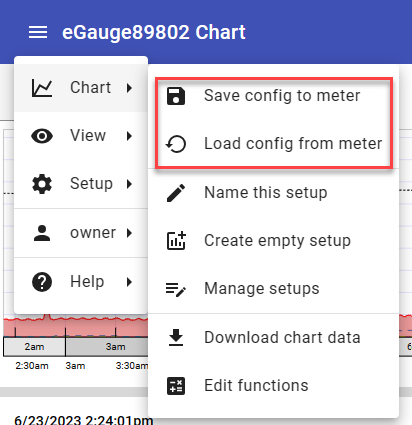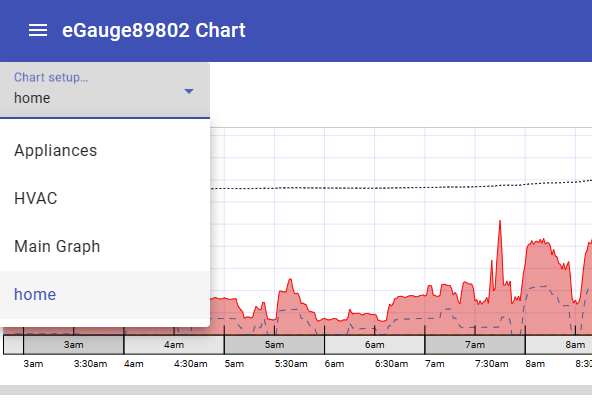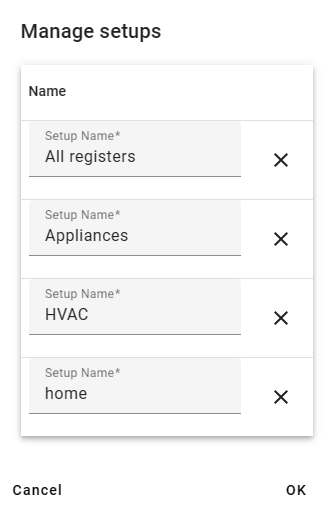Saving and Sharing Charts and Dashboards
Valid login credentials are necessary to use the Modern UI, be sure to share these with any users who want to view the Modern UI or use the App.
When using the Modern User Interface you can create charts and dashboards and save them to the eGauge meter to view on additional computers or browsers. Setups need to be saved to the eGauge to be available to any browser other than the one it was created on.
Saving and Managing Chart setups
After configuring a chart on an eGauge (or after making changes) it's important to save your configuration to the meter.
When you are happy with your configuration, use the menu button in the top left corner of the page to navigate to 'Chart' and choose 'Save config to meter'. This process will save your customized charts to the meter and make it available for other users to access.
When a new user views the interface, or if changes have been made and saved to an existing configuration, they will need to Load the configuration from the meter to their browser. Use the menu button to navigate to 'Load config from meter'. When an existing meter is accessed from a new computer or browser, this step should also be completed.
If you have multiple charts saved on a single meter, it will be useful to name your chart setups for easy identification. Use the menu button to navigate to 'Chart -> Name this setup' to add a custom name to a chart. Add a unique name to the 'Save setup as' popup. Once saved, you will be able to switch between chart views using the Chart setup dropdown in the upper left of the chart:
To delete or rename existing Chart setups, use the main menu to navigate to: Chart -> Manage setups. Here you can rename an existing chart setup or delete charts that you no longer want. Don't forget to save your configuration to the meter after making changes!
Saving and Loading Dashboards
After configuring a dashboard on an eGauge (or after making changes) it's important to save your configuration to the meter.
After completing your dashboard configuration, and setting up your added Dashlets, use the main menu to navigate to 'Dashboard -> Save'. Give your Dashboard a name in the 'Save dashboard as' popup and click ok. Don't forget to save your configuration to the meter!
Existing Dashboards can be edited and saved with a new name to create additional dashboards.
To load an existing Dashboard to a new computer or browser, use the main menu to navigate to: 'Dashboard -> Load'. Choose the Dashboard you would like to view from the list of existing Dashboards.