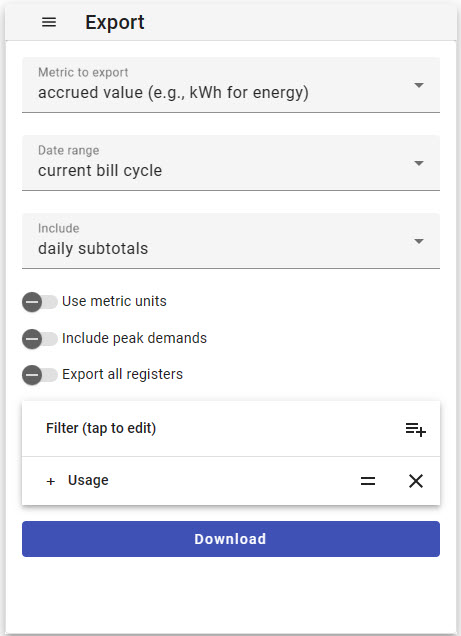Export
The Export function is used to export register data in .csv file format. This function is available in Firmware v.4.6 and later and is available as a standalone menu item and as a Dashlet.
Access the Export function from the Main Menu by choosing Export directly from the main menu.
Metric to export
- average (e.g., kW for energy) - export average values.
- accrued value (e.g., kWh for energy) - export cumulative values relative to the start of the chosen date range. Note that not all readings will make sense as accrued values such as temperature, or irradiance.
- value accrued since epoch (e.g., kWh for energy) - export cumulative values relative to the start of recording for the meter.
Date range
The date range defines the time frame that your data export will include. Choose one of the pre-set time ranges from the list or set a custom range by choosing 'custom range' from the list and setting the start and end dates with the calendar pop-up. Any pre-set ranges that reference billing cycles (current or previous) will use the date set in the Preferences page of the Classic interface.
Include
- final values only - This option will return simply the total accrued value for the entire date range chosen.
- subtotals - Any of these options will return subtotals or averages at the granularity specified. Available intervals are:
- hourly subtotals/averages
- daily subtotals/averages
- weekly subtotals/averages
Options:
- Use metric units - metric units will be used where applicable when this slider is enabled.
- Include peak demands - enabling this option will include a demand register as well as a peak demand time for each power register included in the export. Options visible when this slider is enabled include:
- calculate peak using: (need to add more detail about demand options)
- set demand
- rolling demand
- demand polarity:
- positive
- negative
- positive or negative, whichever is (greater)
- Demand interval length: can be set to 15, 30 or 60 minutes
- calculate peak using: (need to add more detail about demand options)
- Export all registers - enabling this slider will automatically include all configured registers in the export. Disabling it will enable the Filter option covered in the next section.
Filter
Use the filter to choose which of your configured registers you'd like to include in your data export. This function is only visible when the 'Export all registers' option is disabled. Click on the 'Add a filter' icon and choose the items you'd like to include in your export to add them to the list. Choosing the 'remove selected registers' option will remove chosen items from the filter.
To add a new filter, tap the 'Add a filter' icon. You can choose to add or remove registers in the 'Append new filter' dialog based on the following options:
Filter by:
- Register Name - Filter available registers by register names that exist in the Installation Settings of the meter. This option is useful when you have a list of specific registers that you would like to include, and you would like to specify them by name.
- Register type - Filter available registers by type. Using this option, you can choose to add all registers of a specific type, e.g. all registers recording 'Current' readings.
- Regular expression matching register names - advanced feature. This field can accept a regular expression (regex) that may exist within the Installation Settings register names.