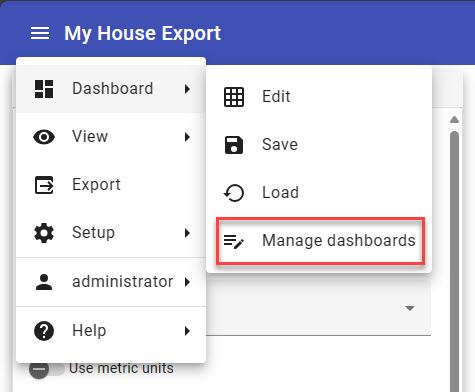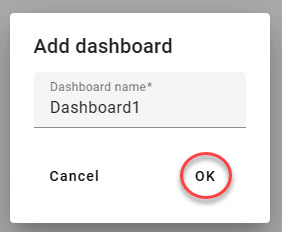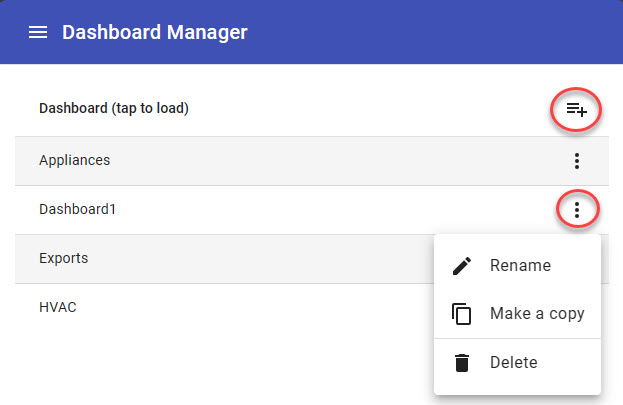Dashboard Manager
Introduced in Firmware v4.6, the Dashboard Manager is used to view the list of existing dashboards on an eGauge meter. From this page you can also create a new dashboard, make a copy of an existing dashboard for editing and delete Dashboard views that are no longer needed.
To access the Dashboard Manager, from the Dashboard view choose Dashboard >> Manage dashboards
When you load the Dashboard manager, you will see a list of dashboards that have been created on the eGauge. If none have been added yet, you'll see a message: "There are no dashboards to manage. Tap here to create one." Tap or click the screen to begin creating a new dashboard.
When you give your new dashboard a unique name, and click ok it will appear in the list.
When one or more dashboards have been added to a meter, you'll see your list of dashboards when you enter Dashboard management. Click on the 'Add a dashboard' icon circled above to add a new dashboard.
Each dashboard has a menu of options related to it accessed by clicking the three dots. In this menu you can:
- Rename - Give an existing dashboard a new name.
- Make a copy - Create a copy of a dashboard for editing.
- Delete - Delete a dashboard that's no longer needed.
Click 'Back' at the bottom of the screen to return to the Dashboard view or use the Main menu to navigate to another area of the interface.