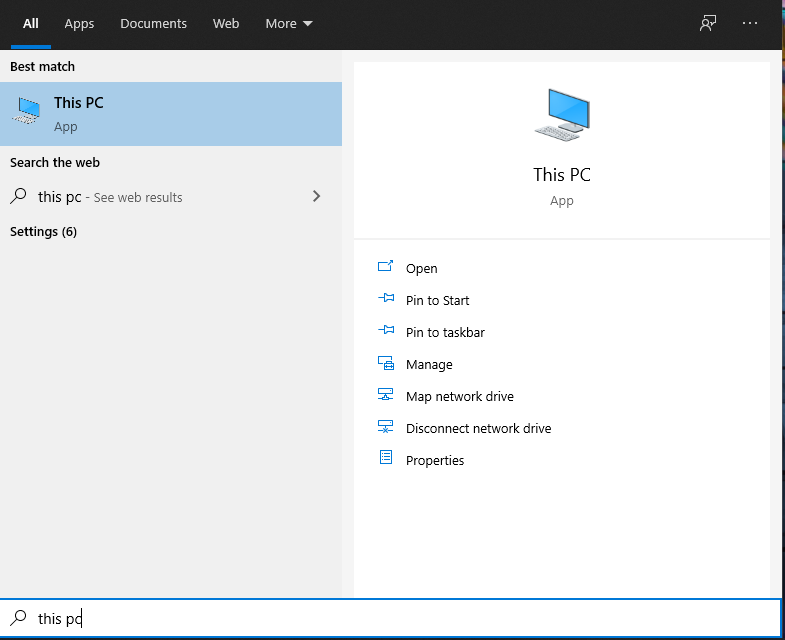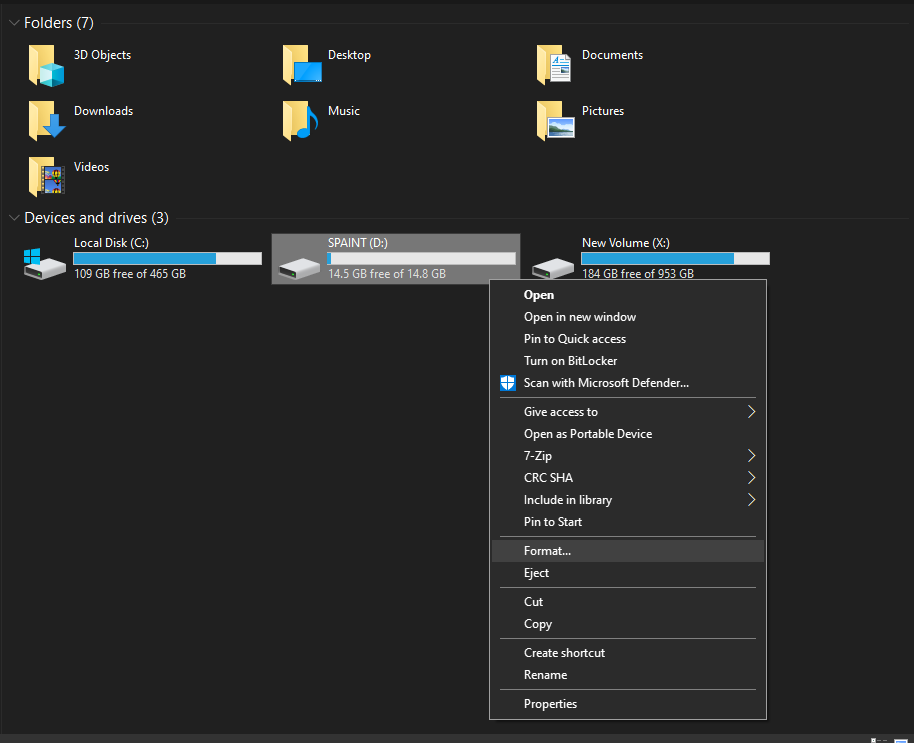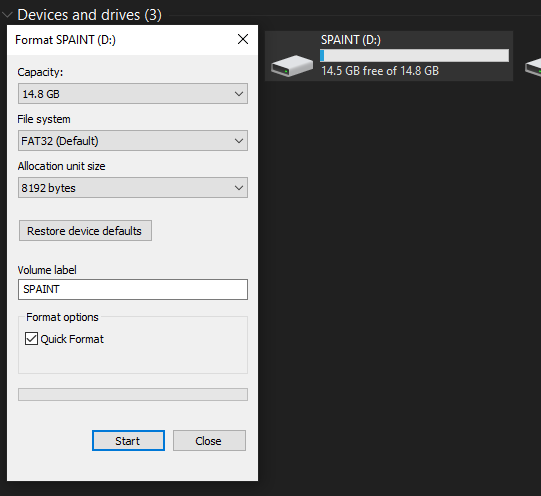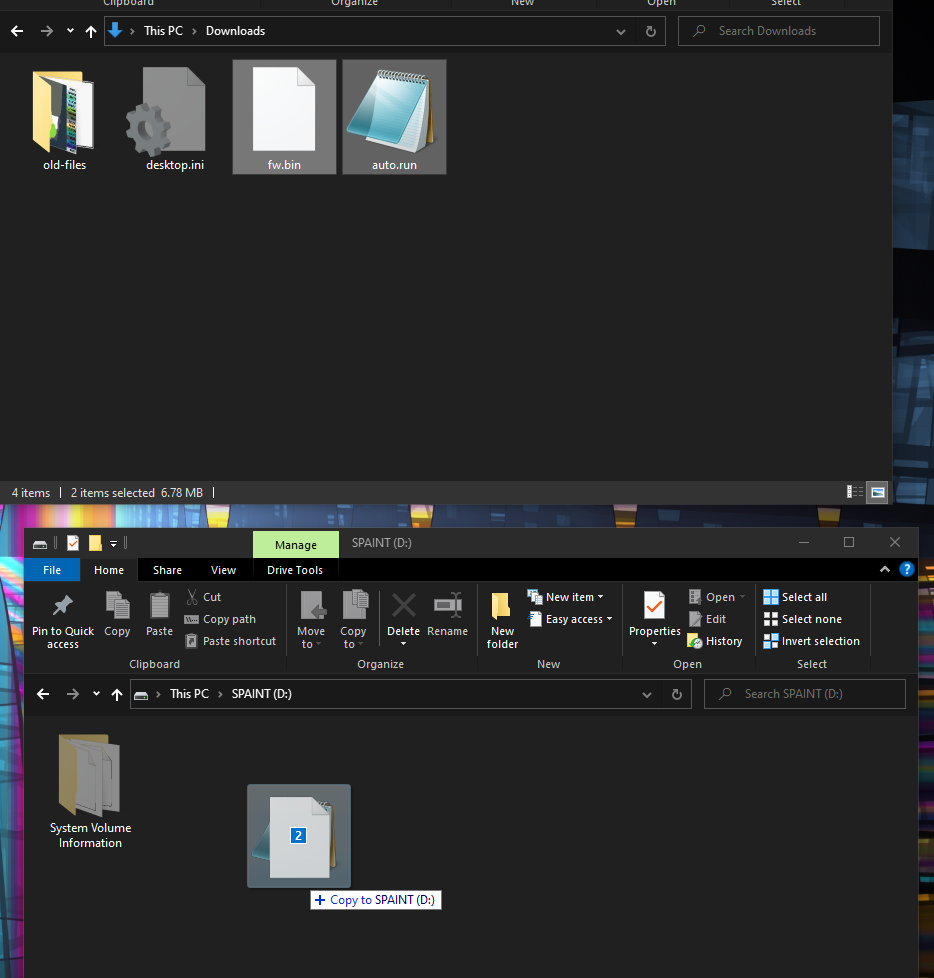Formatting a USB stick on Windows 10
These instructions may not work for all versions of Windows and are provided as-is. eGauge Support cannot provide additional troubleshooting or support on formatting USB sticks. An adequate understanding of using the Windows operating system and file explorer may be necessary to complete these instructions.
This will permanently erase all data on the selected drive or USB stick. Incorrect usage can cause permanent data loss on the wrong drive.
1) Connect a USB stick to a PC running the latest version of Windows 10.
2) Click on the Start Menu and type in "this pc" and open the "This PC" app.
3) In the "This PC" window, right-click the USB stick and choose "Format..."
4) Ensure the "File system" is set to FAT32, and "Quick Format" is checked. The "Volume label" does not matter. Press "Start".
5) When complete, the USB stick is ready for use with an eGauge.
If copying files such as auto.run and fw.bin, open another explorer window to where the files are downloaded on your computer, and open the USB drive. Select the file(s) and drag the files to the explorer window of the USB stick.
6) After the files are copied, click the "back" button on the USB stick window, right-click the USB stick drive and choose "Eject".
7) Remove the USB stick. It is now ready for use with the eGauge meter.