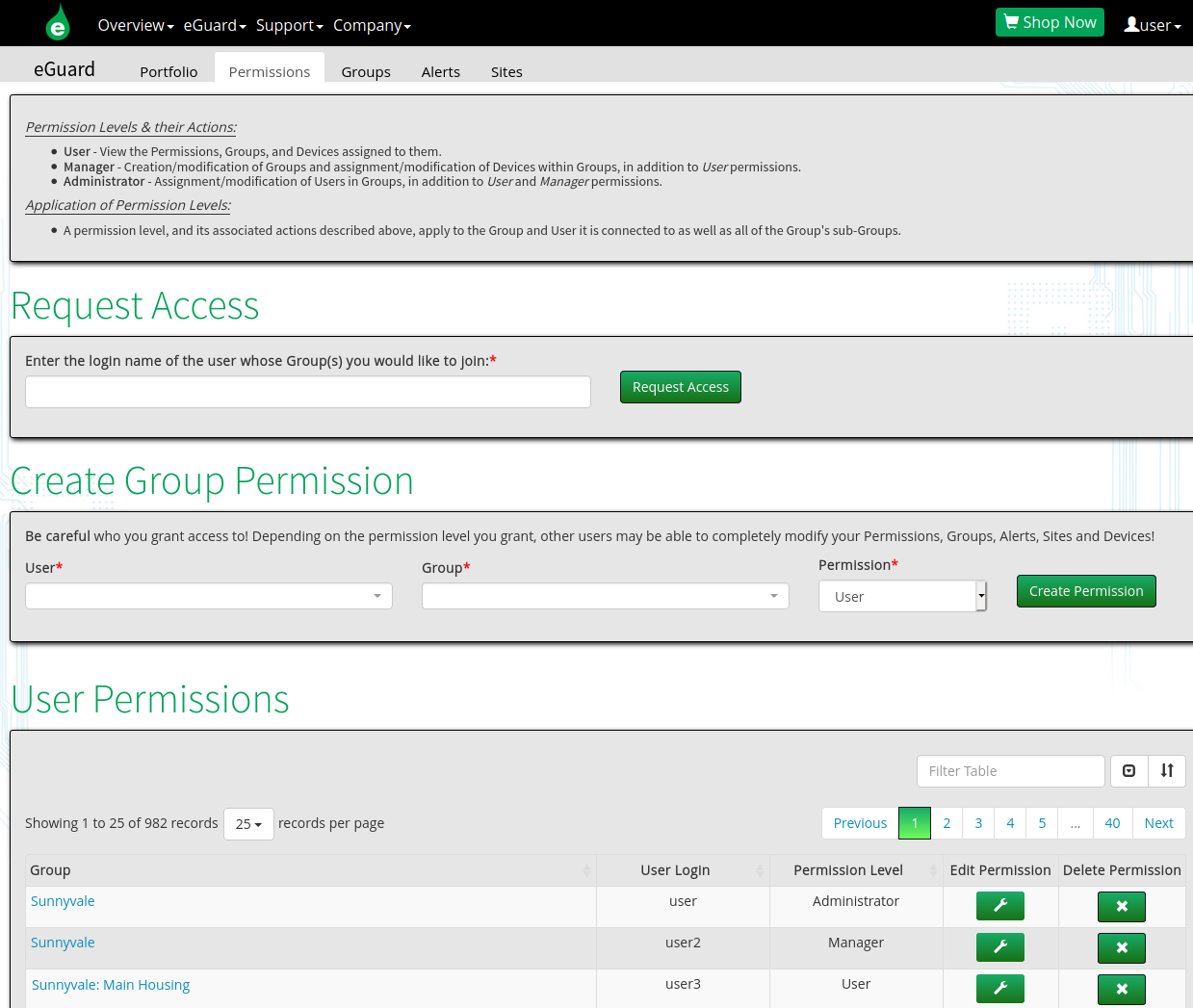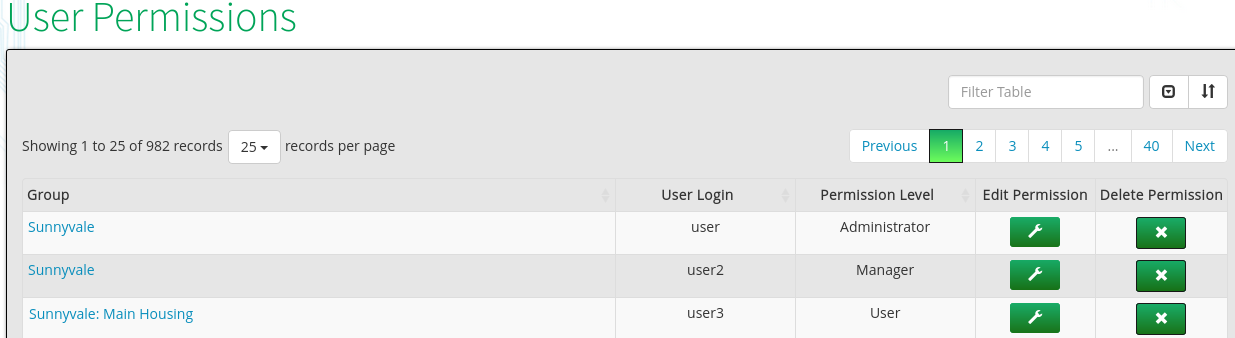eGuard: Permissions
- Please make sure to read the eGuard Overview before continuing.
- See other related documents in the eGuard Fundamentals chapter.
The eGuard Permissions page can be found in eGuard at the top tab bar. Permissions allow you to grant and manage user privileges, as well as request access from other eGuard users.
|
eGuard Permissions Page |
Permissions for each level are described at the top of the page:
- User: View the Permissions, Groups, and Devices assigned to them.
- Manager: Creation/modification of Groups and assignment/modification of Devices within Groups, in addition to User permissions.
- Administrator: Assignment/modification of Users in Groups, in addition to User and Manager permissions.
Request Access
If you have no privileges, you may request access from another eGuard user via username. If no other user has permission to the group, eGauge Support will need to be contact to grant initial access to a user.
Create Group Permission
You can only create permissions for users that already have some type of access to a group you administer that appears in the User Permissions table.
You can grant additional privileges to users here, such as to additional sub-groups for groups you administrate.
User Permissions
A table displays of all user permissions to groups you administrate, displaying the group and permission level for each user login. Sub-groups are separated by colons.
| Edit Permission | Change the user's Group or Permission level. |
| Delete Permission | Revoke the user's access to the group. Only applies to that row permission, if user has access to multiple groups (multiple permission entries) each entry needs to be deleted. |
Permission Examples
General Description
For example, given groups:
Fruit:Pear
Fruit:Apple:FijiHere, Fruit is the parent to Pear, and Fruit is also the parent to Apple. If a user has access rights to group Fruit, those access rights also apply to Pear and Apple, and any sub-groups of those such as Fiji.
If a user has access rights to Pear, those rights would not apply to Apple Or Fiji or any devices directly under Fruit.
Similarly, a user with rights to Fiji would have no rights to devices under Pear or Apple or Fruit, only access to those devices under the Fiji sub-group.
Example from eGuard
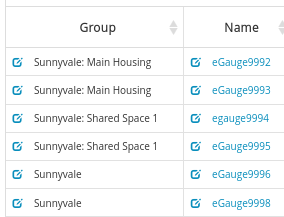 |
| Portfolio page showing 6 Sunnyvale devices |
| Permissions page showing Sunnyvale permission management |
Here is the effective user permission list:
| Username | Group | Device | Permission |
| user | Sunnyvale | eGauge9996 | Administrator |
| user | Sunnyvale | eGauge9998 | Administrator |
| user | Sunnyvale: Main Housing | eGauge9992 | Administrator |
| user | Sunnyvale: Main Housing | eGauge9993 | Administrator |
| user | Sunnyvale: Shared Space 1 | eGauge9994 | Administrator |
| user | Sunnyvale: Shared Space 1 | eGauge9995 | Administrator |
| user2 | Sunnyvale | eGauge9996 | Manager |
| user2 | Sunnyvale | eGauge9998 | Manager |
| user2 | Sunnyvale: Main Housing | eGauge9992 | Manager |
| user2 | Sunnyvale: Main Housing | eGauge9993 | Manager |
| user2 | Sunnyvale: Shared Space 1 | eGauge9994 | Manager |
| user2 | Sunnyvale: Shared Space 1 | eGauge9995 | Manager |
| user3 | Sunnyvale: Main Housing | eGauge9992 | User |
| user3 | Sunnyvale: Main Housing | eGauge9993 | User |
If there were additional groups and devices under Sunnyvale: Main Housing such as Sunnyvale: Main Housing: East and Sunnyvale: Main Housing: West, then user3 would also have user permissions to devices in that group.