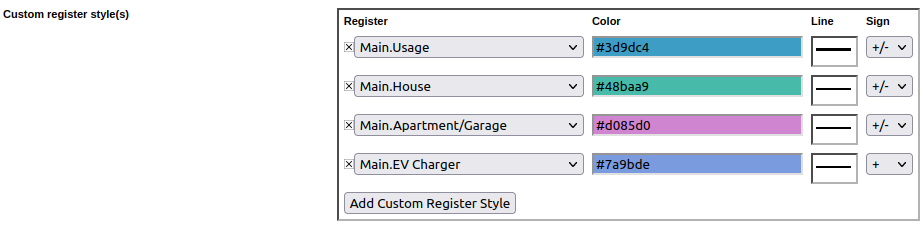How do I change the color or style of my lines?
The default colors for Usage and Generation can be changed from the Preferences menu, under Settings -> Preferences. This can be helpful for users with red/green colorblindness. Note that this is a global change - every register without a custom line style will be modified.
1. Select Settings from the top right corner of the screen.
2. Select Preferences from the menu on the left side of the screen.
4. Make sure to click "Save" at the bottom of the page.
You may use custom register styles to change the color and line style of a specific register. This can be done under Settings -> Preferences, in the "Custom Register Styles" field. Each custom register style has the following options:
| Register | Which physical register should appear in the defined style |
| Color | Color for the chosen register (clicking here opens a color palette) |
| Line | Line style and thickness |
| Sign | Whether to style the line for positive, negative, or both signs |
Below is an example where a subgroup of registers is configured to use unique colors and solid (rather than dotted) lines:
Note that you must click "Save" at the bottom of the page to save any changes. The main graph page will also need to be reloaded to show the changes. Changes here cannot cause a loss of historical data or other problems, so feel free to experiment!