Overview
eGauge meter login credentials can be locked down to only allow login to the device from within the LAN where the meter is installed, if desired. LAN only access was the default setting for eGauge meters sold before January, 2021.
Owners who have registered their eGauge, or who have access to an eGuard group may remotely adjust this setting through their portfolio.
Prerequisites
In order to complete the steps in this guide you first need a valid eGauge.net login account and access to at least one registered meter that is currently online and connected to an eGauge server.
Instructions
Step 1: Log into eGauge.net and navigate to eGuard → Portfolio from the top of the main page.
Step 2: Locate the meter that you want to adjust the settings on and click the notepad icon to the left of the device name to access the Device Details page for that meter.
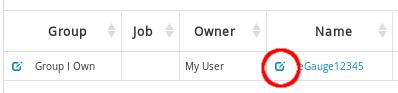
Step 3: Locate the Remote Administration Control and press the Enable or Disable button:
