There's a lot in eGuard! Additional documentation can be found in the **[eGuard Fundamentals](https://kb.egauge.net/books/eguard-portfolio-manager/chapter/eguard-fundamentals)** chapter.
## eGuard Overview eGuard is an administrative management system for eGauge devices that allows an individual to monitor and manage multiple eGauge meters from a single web interface.| [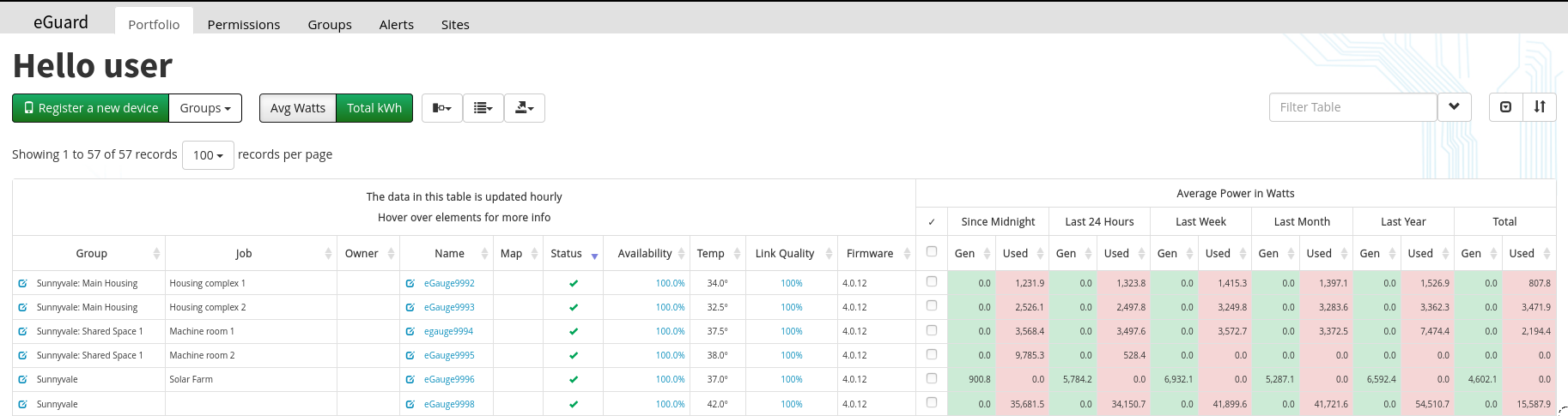](https://kb.egauge.net/uploads/images/gallery/2020-06/eguard-sunnyvale-portfolio.png) |
| *eGuard Portfolio for group "Sunnyvale"* |
| [](https://kb.egauge.net/uploads/images/gallery/2020-06/image-1593460380689.png) | [Register a new eGauge](https://kb.egauge.net/link/168#bkmrk-adding-devices-to-gr) meter and bring into account. |
| [](https://kb.egauge.net/uploads/images/gallery/2020-06/image-1593460425527.png) | Choose to display only one of your owned groups, or sub-groups. |
| [](https://kb.egauge.net/uploads/images/gallery/2020-06/image-1593460458668.png) | Display average wattage in the summary table. |
| [](https://kb.egauge.net/uploads/images/gallery/2020-06/image-1593460479820.png) | Display total kWh values in the summary table. |
| [](https://kb.egauge.net/uploads/images/gallery/2020-06/image-1593460509092.png) | Hide or show columns/fields. |
| [](https://kb.egauge.net/uploads/images/gallery/2020-06/image-1593460528979.png) | Enable group-by device view which shows group separator row and groups by Group/Subgroup, Job name, or Owner (registrant). |
| [](https://kb.egauge.net/uploads/images/gallery/2020-06/image-1593460638822.png) | Perform a [mass CSV export](https://kb.egauge.net/books/eguard-porfolio-manager/page/mass-csv-export "Mass CSV export") of devices in portfolio. |
| [](https://kb.egauge.net/uploads/images/gallery/2020-06/image-1593461106165.png) | Enter your search text here. |
| [](https://kb.egauge.net/uploads/images/gallery/2020-06/image-1593461121942.png) | Advanced search: also enter specific Group, Job, Owner and other field filters. |
| [](https://kb.egauge.net/uploads/images/gallery/2020-06/image-1593461181558.png) | Hide/show the "Showing *N* to *X* of *Y* records" and "*N* records per page" option. |
| [](https://kb.egauge.net/uploads/images/gallery/2020-06/image-1593461258479.png) | Multi-level sorting function. |
| [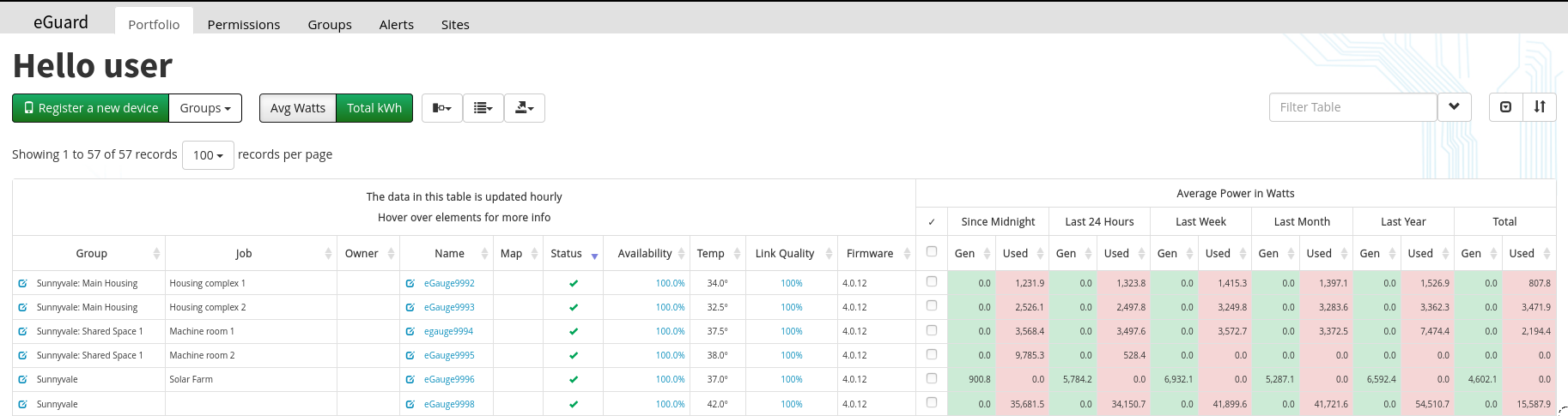](https://kb.egauge.net/uploads/images/gallery/2020-06/eguard-sunnyvale-portfolio.png) |
| *eGuard Portfolio for group "Sunnyvale"* |
| Group | Each device belongs to a group. A single user can administer multiple groups, and each group can contain multiple subgroups (which can then be shared with other users). Permission required: Administrator or Manager. To the left of the group name is a Group Editor button. Clicking this button will allow the user to make or change group assignment if they have appropriate permissions (Administrator or Manager). |
| Job | This value is set on the Device Details Page and allows the user to identify the specific job of an meter, if desired. This value does not need to be unique for each eGauge. |
| Owner | User who registered this device. This may or may not be the same as the eGuard administrator. For example, a device might be administered by “Installer” but owned by “Homeowner”. This value will be blank if the device is not registered |
| Name | The name of the eGauge meter. This can only be changed by contacting eGauge directly, and is guaranteed to be unique. The name itself is also a link to that eGauges user interface (provided the device is online). A notepad icon appears to the left of the Name. When clicked, it will open the Device Details Page for the eGauge adjacent to the button. Job name and notes can be edited here, as well as certain actions like password resets. |
| Map | If a meter has latitude and longitude set in Settings -> General Settings, this column will display a globe icon. When clicked, a map centered on the location of the device will load in a new window. |
| Status | Shows whether the eGauge was on the proxy during the most recent check by eGuard.
This value updates once an hour, so it is not guaranteed to show if a meter is currently available or not. |
| Availability | Describes the device uptime over the past five days as a percentage. Hovering the mouse cursor over the percentage will cause a popup to display with an hourly uptime chart, as well as the last seen date and time. |
| Temp | Device internal operating temperature. This should not be confused with ambient temp, and will almost always be warmer. |
| Link Quality | Connection quality reported by eGauge. Will show 100% for Ethernet. HomePlug and WiFi/cell may show various values. |
| Firmware | Shows current firmware version for a given device. Versions listed in red should be up-graded as major bug fixes and patches have been implemented in newer firmware, please [update firmware](https://kb.egauge.net/books/egauge-meter-ui/page/checking-and-upgrading-firmware) in this case. |
| Model | The model of the eGauge unit. May be blank on older model eGauge2 units. |
| Power/Energy Values | The right-hand side of the table displays either average wattage (kW) or total energy (kWh) depending on what is selected in the [top menu bar](https://kb.egauge.net/link/203#bkmrk-top-menu-bar). These values reflect the Usage and Generation virtual registers configured on the meter. |
| [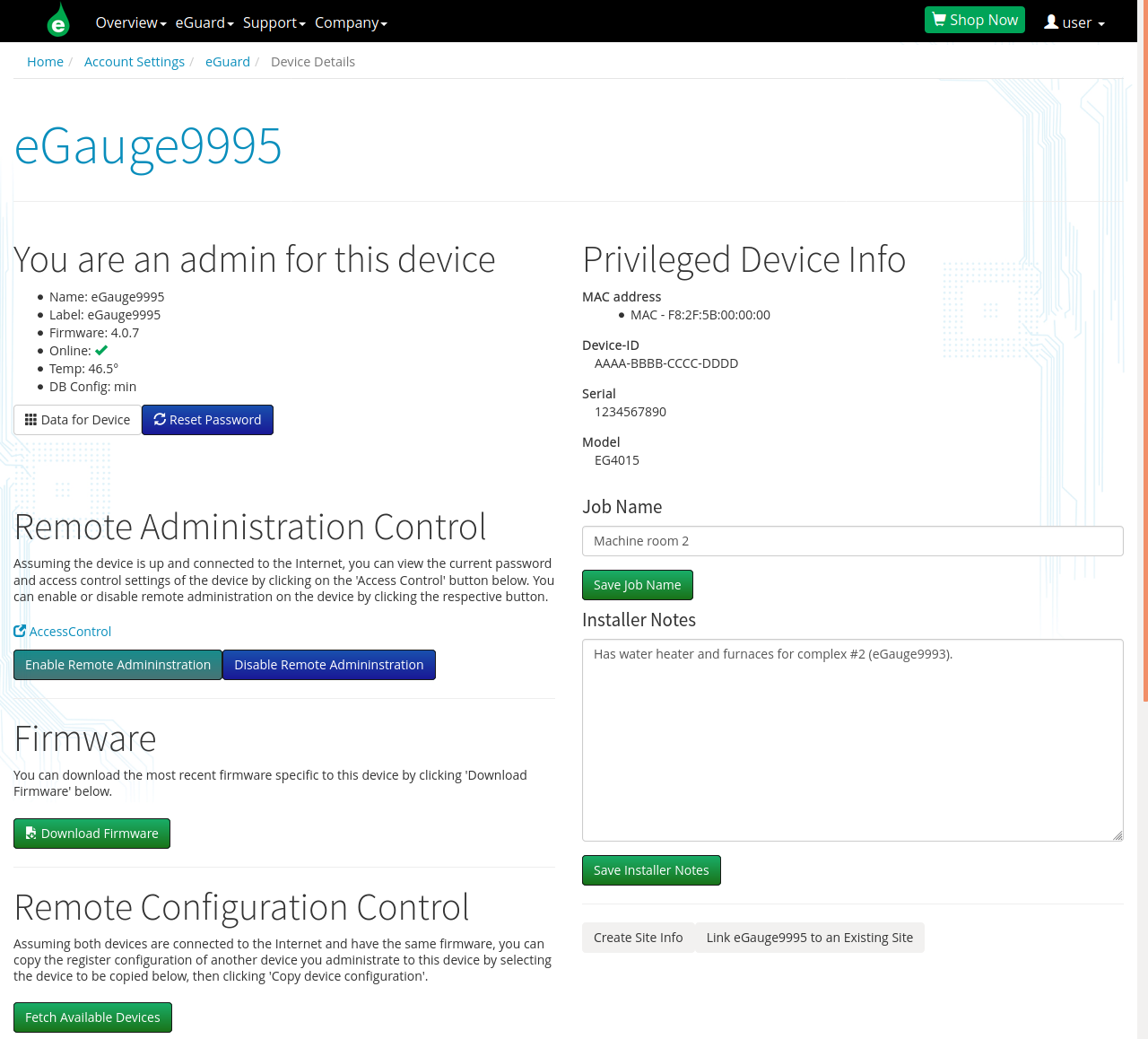](https://kb.egauge.net/uploads/images/gallery/2020-06/image-1593467514436.png) |
| *Device Details Page for eGauge9995* |
| "You are an admin for this device" | Shows your user level for the device, and some additional information about it. **Data For Device**: Opens eGuard portfolio view with only that device. **Reset Password**: A random password can be generated for the selected user account. |
| Privileged Device Info | Shows privileged device information such as MAC(s) and serial numbers for device. |
| Remote Administration Control | Enables or Disables remote administration for the first [user configured](https://kb.egauge.net/books/egauge-meter-ui/page/creating-or-changing-usernames-and-passwords) on the eGauge. |
| Firmware | Download [firmware](https://kb.egauge.net/books/egauge-meter-ui/page/checking-and-upgrading-firmware) files for EG3xxx and EG4xxx for manual upgrades via interface or USB. |
| Remote Configuration Control | Allows a different device's configuration to be copied to this device, assuming the other device is in the user's group and both are online, same model and sufficient registers. |
| Job Name | This is the Job name that shows up in the eGuard portfolio view. |
| Installer Notes | Custom notes may be added and associated with the device. |
| Create Site Info | Create a new [site](https://kb.egauge.net/books/eguard-porfolio-manager/page/eguard-sites) and link device to it. |
| Link eGauge9995 to an Existing Site | If a [site](https://kb.egauge.net/books/eguard-porfolio-manager/page/eguard-sites) already exists, link device to it. |