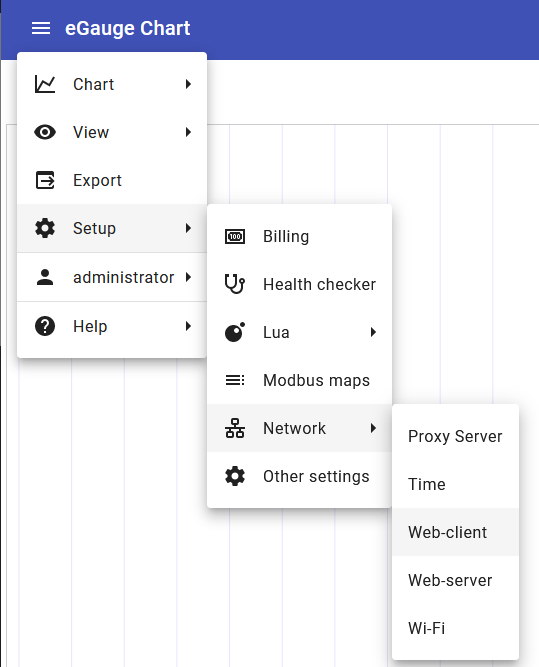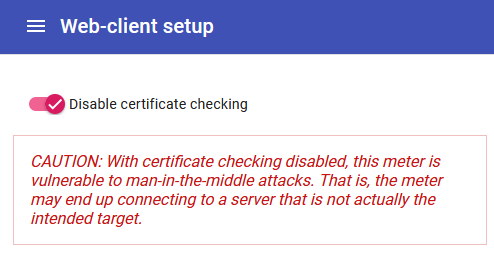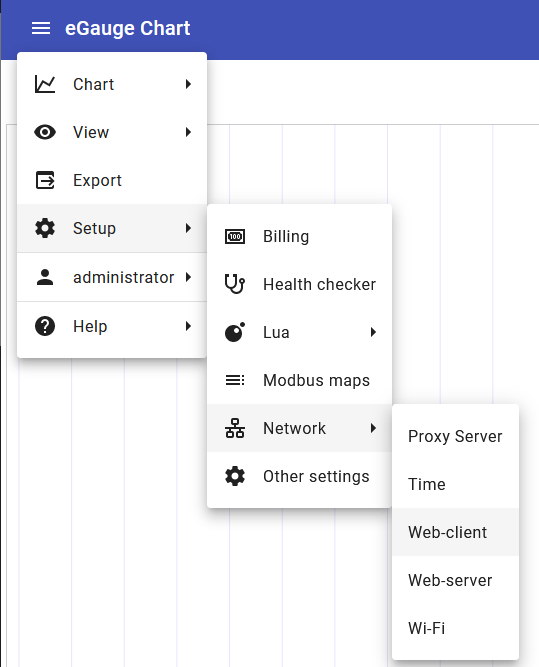
| [](https://kb.egauge.net/attachments/18) [eGauge2 OWNER'S MANUAL](https://kb.egauge.net/attachments/18) |
EG4xxx hardware features an [LCD screen](https://www.egauge.net/media/support/docs/eg4xxx-lcd-manual.pdf) - as such, there is no status LED and the information below does not apply to EG4xxx hardware. Please see the [LCD guide](https://www.egauge.net/media/support/docs/eg4xxx-lcd-manual.pdf) for more information when using an EG4xxx meter.
eGauge2 and EG30xx hardware features a front-mounted status LED which can convey useful information regarding device connectivity.  **Blinking** GreenEG301x (Using HomePlug) and eGauge2: Device is connected to the eGauge proxy server and HomePlug speed is good (≥2Mbps).  **Alternating Green and Cyan** EG301x (Using HomePlug) and eGauge2: HomePlug speed is good (≥2Mbps) but device was unable to obtain IP address from a DHCP server, and has defaulted to 192.168.1.88. Verify that a DHCP server is running or configure a static IP.  **Blinking Blue** EG30xx (Using Ethernet): Device is connected to the eGauge proxy server. EG301x (Using HomePlug) and eGauge2: Device is connected to the eGauge proxy server and HomePlug speed is marginal (≤2Mbps).  Alternating Blue and Cyan EG30xx (Using Ethernet): Device unable to obtain IP address from DHCP server. Verify Ethernet media connections, assign static IP if no DHCP is available. EG301x (Using HomePlug) and eGauge2: HomePlug speed is marginal (≤2Mbps) or nonexistent, device was unable to obtain an IP address from DHCP server. Verify communication between eGauge and HomePlug adapter.  Solid Green EG301x (Using HomePlug) and eGauge2: HomePlug speed is good (≥2Mbps) and device is not connected to the eGauge proxy server. Check that "Settings --> General Settings --> Proxy-server hostname" is set to "d.egauge.net". Contact an IT professional if there are continued problems connecting to the proxy server. See the eGauge [Network Connections knowledgebase article](https://kb.egauge.net/books/egauge-meter-communication/page/network-connections) for technical information on the eGauge's networking requirements. Devices set to use a [static IP address](https://kb.egauge.net/books/connectivity/page/how-do-i-configure-a-static-ip-address) will show a solid green LED if HomePlug speed is good (≥2Mbps) and the eGauge can't reach the proxy server.  Solid Blue EG30xx (Using Ethernet): Device is not connected to proxy server, or there is no Ethernet connection to the eGauge. Check firewall settings and verify Ethernet port LED activity. EG30xx (Using HomePlug) and eGauge2: HomePlug speed is marginal (≤2Mbps) and device is not connected to the eGauge proxy server. Follow steps in owner's manual to improve HomePlug speed. All models: Check that "Settings --> General Settings --> Proxy-server hostname" is set to "d.egauge.net". Contact an IT professional if there are continued problems connecting to the proxy server. See the eGauge [Network Connections article](https://kb.egauge.net/books/egauge-meter-communication/page/network-connections) for technical information on the eGauge's networking requirements. Devices set to use a [static IP address](https://kb.egauge.net/books/connectivity/page/how-do-i-configure-a-static-ip-address) will show a solid blue LED if HomePlug speed is marginal (≤2Mbps) or the device is connected via Ethernet and the eGauge can't reach the proxy server. Other Colors EG30xx and eGauge2: In some cases, the Status LED may display other colors. This is most commonly observed immediately after a reboot, when the Status LED may flicker purple before settling into one of the patterns above. However, the Status LED may also show blinking red, which indicates the eGauge is overheating (ambient temperatures in excess of 158 degrees Fahrenheit). Should this happen, the eGauge should be powered down and allowed to cool, and steps should be taken to reduce the ambient temperature (for example, using a larger enclosure or installing a sun shield). The Status LED may also show solid red or solid orange, which indicates a hardware or software failure. This typically cannot be resolved onsite - contact eGauge technical support (support@egauge.net) for additional assistance. # EG30xx datasheet The EG30xx datasheet, available for download. Covers the EG3000, EG3010, EG3001, and EG3011 models.| [](https://www.egauge.net/media/support/docs/eg30xx_ds_07-2016_web.pdf) [DATASHEET](https://www.egauge.net/media/support/docs/eg30xx_ds_07-2016_web.pdf) |
| [](https://www.egauge.net/media/support/docs/eg30xx-booklet.pdf) [EG30XX OWNER'S MANUAL](https://www.egauge.net/media/support/docs/eg30xx-booklet.pdf) |
| [](https://www.egauge.net/media/support/docs/QSG-complete-master.pdf) [QUICKSTART GUIDE EG30XX](https://www.egauge.net/media/support/docs/QSG-complete-master.pdf) |
HomePlug 1.0 adapters are no longer available new through any manufacturer. Used or NIB (new in box) adapters may still be available through third parties.
In general, any HomePlug 1.0-compliant adapter should work with the eGauge2. You will only need a single HomePlug 1.0 adapter, however it may be beneficial to purchase multiple adapters if available as HomePlug 1.0 adapters are becoming harder to find. As a general rule, adapters with a speed of 85Mbps or lower are generally HomePlug 1.0, while adapters with a speed of 200Mbps or higher are generally HomePlug AV. If you have questions about a particular adapter, eGauge Support may be able to assist with verifying whether the adapter will function as expected. eGauge does not offer any sort of warranty on HomePlug 1.0 adapters sourced through third parties. Limited technical support is available. If necessary, eGauge2 devices can be replaced with a newer eGauge meter - any data can be copied from the original eGauge2 and copied over to the replacement. The same CTs can be used. Contact eGauge technical support for additional information on replacing an eGauge2 meter at support@egauge.net. # Encryption SupportEG4xxx meters have full TLS 1.2 support.
### Proxy-server HTTPS support Legacy meters do not support encryption between the meter and proxy server. However, encryption may be supported between the proxy server and the client requesting data. ### HTTPS Support and certificate validation eGauge2 and EG30xx meters have limited TLS 1.1 encryption support. By default, on modern firmware, client-side (meter) initated HTTPS requests (such as Data Sharing or Alert Service to an HTTPS URL) will attempt to validate the HTTPS certificate before sending data. Due to the older SSL library used on legacy meters, some certificates may fail to validate even if they support TLS 1.1. This may include the eGuard Alert Service. #### Disabling certificate validationCertificate validation must not be disabled if the information being sent is sensitive. Disabling certificate validation can allow for man-in-the-middle (MITM) attack if, for example, the local network the meter is using is compromised. The data will still be encrypted, but the meter will not be able to verify the destination's identity.
Beginning in firmware v4.5.5, The [Modern Interface](https://kb.egauge.net/books/egauge-meter-ui/page/modern-user-interface) may be used to disable this certificate validation which can allow the meter to push data via HTTPS to certain services that support TLS 1.1 but which the meter cannot validate the certificate. To disable certificate validation, navigate to: Setup → Network → Web-client, and toggle the "Disable certificate checking" option.