A compatible T-Mobile dataplan can be purchased through eGauge Systems. eGauge cannot guarantee support for dataplans from other parties. eGauge supplied data plans are for use with eGauge meters and not third party products, line suspension or termination will occur if there is excessive data usage from third-party devices or general internet usage.
Modems sold by eGauge systems are pre-configured for the T-Mobile service provided by eGauge and utilize InHand Networks device manager for remote troubleshooting and customer assistance.
Metered (not unlimited) data plans can accrue charges for data overages. eGauge recommends against using metered data plans without extensive testing for data usage. Data usage is not fully predictable and will greatly vary with interface access. See **[this article](https://kb.egauge.net/books/connectivity/page/how-much-data-%28bandwidth%29-does-the-egauge-use)** for additional information on data usage.
If installing in an underground or high electrical noise area, a custom antenna solution or separate mounting location for the cellular modem may be necessary in order to have sufficient cellular signal.
| [](https://kb.egauge.net/uploads/images/gallery/2022-04/ir302.jpg) |
| ***Inhand Networks IR302*** |
The cellular antennas must be located on the outside of any enclosure. Even plastic enclosures can degrade or block a cellular signal.
1. If the modem is ordered with a data plan, an activation instruction sheet will be included with a SIM card. Insert the SIM card into the modem as shown above, ensuring the SIM card is in the "SIM 1" position. Follow the data plan activation instructions provided to activate the data plan. 2. Connect the DIN rail to either the left or right side of the modem using the included bracket and screws. 3. Locate a suitable location to install the cell modem. If installing in a Powered Enclosure Kit (PEK), mount on the DIN rail. 4. If using the PEK or other suitable enclosure, use the 2x short SMA extension cables to connect from the Cellular1 and Cellular2 connectors on the modem to create a bulkhead connector on the enclosure. 5. Connect the antennas to the bulkhead connectors on the enclosure, or directly to the cell modem if not using an enclosure. 6. Connect the power cord to the cellular modem. 7. Connect the eGauge meter via Ethernet to a LAN port on the modem. #### Detailed SIM card install instructions 1. Use the SIM card remover tool to eject the SIM card tray.| [](https://kb.egauge.net/uploads/images/gallery/2022-10/image.png) | [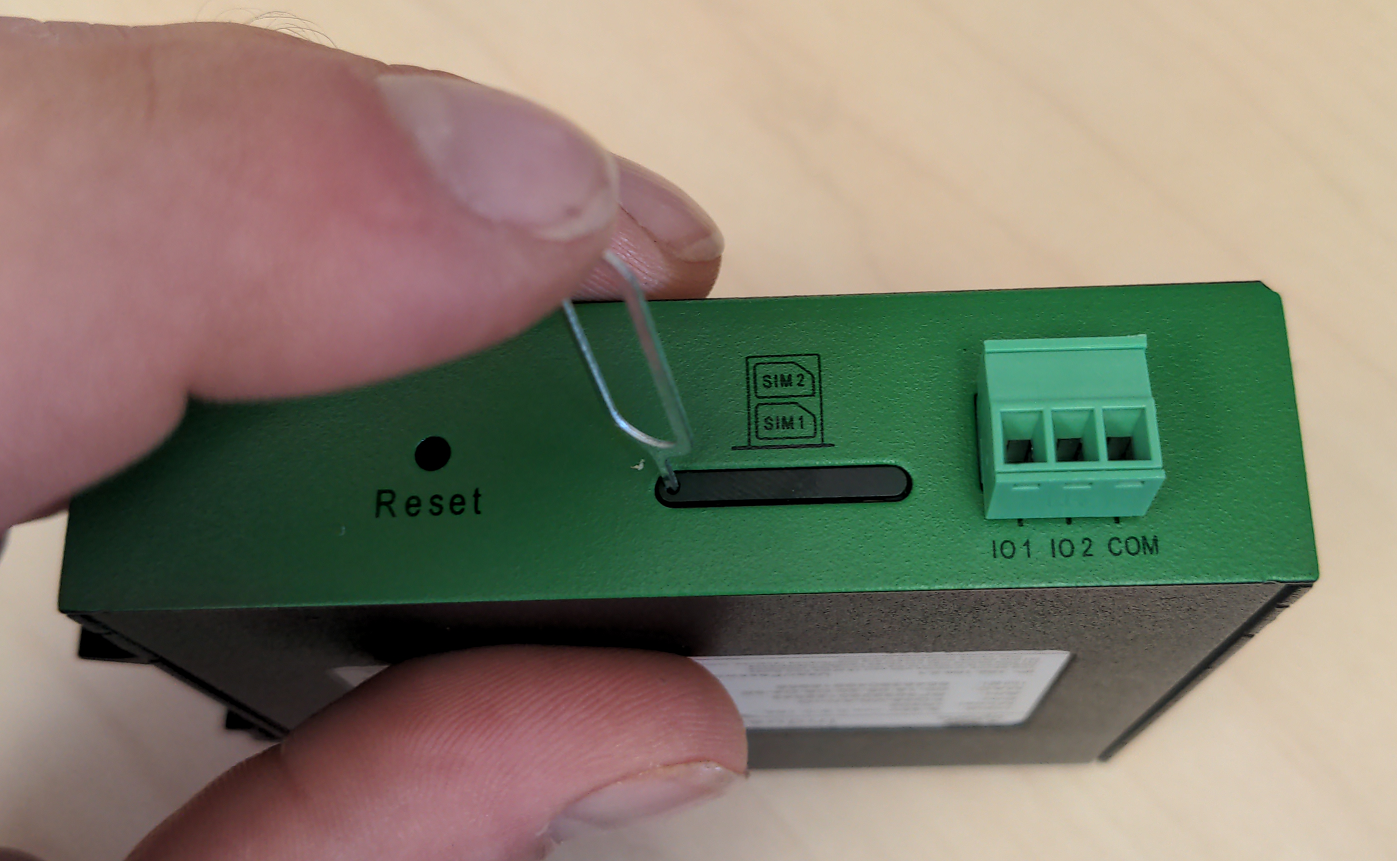](https://kb.egauge.net/uploads/images/gallery/2022-10/MRMimage.png) |
| *SIM card remover tool* | *Insert SIM card removal tool into SIM card ejection port* |
| [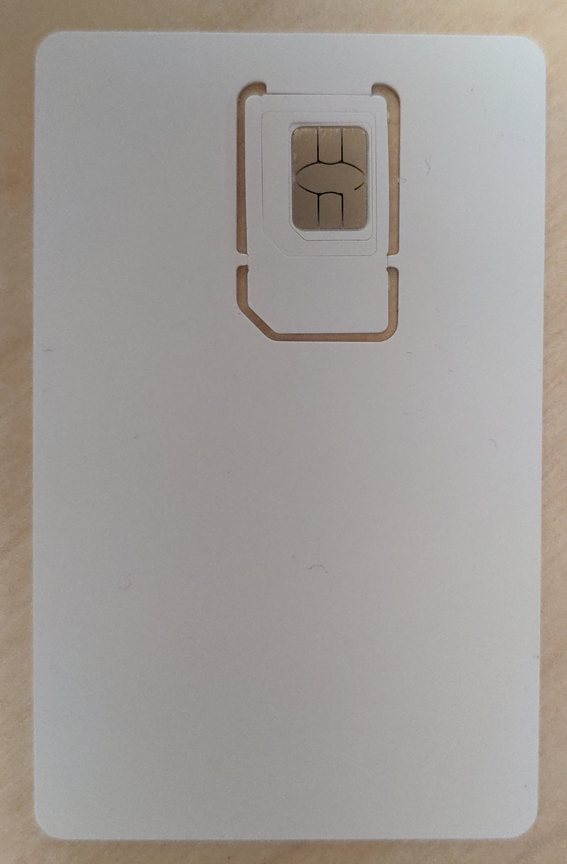](https://kb.egauge.net/uploads/images/gallery/2022-10/TYBimage.png) | [](https://kb.egauge.net/uploads/images/gallery/2022-10/sGOimage.png) |
| *Full SIM card* | *SIM card with 2 outer shells removed* |
| [](https://kb.egauge.net/uploads/images/gallery/2022-10/y2Iimage.png) |
| *SIM card in holder before inserted* |
Modems provided by eGauge are pre-configured to work on the T-Mobile network using data plans provided by eGauge Systems.
The default DHCP range of IR302 modems provided by eGauge is 192.168.2.2 to 192.168.2.100. Devices may be given static IPs in the range of 192.168.2.101 to 192.168.2.254. A particular static IP must not be used on more than one device on a single modem.
If the modem is not functioning and configuration may have been modified after shipment, perform a factory reset and upload the eGauge-specific cellular configuration if using a dataplan provided by eGauge Systems. ### LED indicator description The modem has a "Signal" LED with 3 different colors to indicate the signal strength level: Red: Signal strength 0-10 (Signal strength is weak, please check antenna and the signal strength of current location). Yellow: Signal strength 11-20 (signal strength is adequate, and the modem can be used). Green: Signal strength 21-30 (signal strong). The other LED behavior is described below:| **Power** **(Red)** | **Status** **(Green)** | **Cellular** **(Yellow)** | **Description** |
| Off | Off | Off | Powered Off |
| On | Off | Off | System failure |
| On | On | Off | The module or SIM card is not recognized |
| On | On | Blinking | Dialing (Connection attempt is being made) |
| On | On | On | Dialing Succeeded (A connection to the provider was made. This does not guarantee the SIM card data plan is active) |
| On | Blinking | On | Software Upgrade in progress |
| On | Blinking, then On | Off | A reset is being performed |
Modems provided by eGauge are pre-configured to work on the T-Mobile network using data plans provided by eGauge Systems. These steps are only needed if the modem was factory reset or configuration was modified. The APN for T-Mobile plans provided by eGauge is `iot.tmowholesale`
1. Download the [IR302 eGauge configuration for T-Mobile here.](https://kb.egauge.net/attachments/43) 2. Connect a computer to a LAN port of the cell modem. 3. Open a web browser to [http://192.168.2.1/](http://192.168.2.1/) and log in with username `adm` and password `123456`. [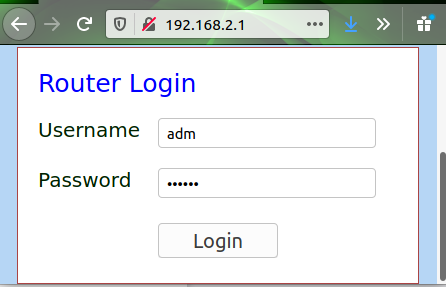](https://kb.egauge.net/uploads/images/gallery/2020-11/image-1605809939644.png) 4. The modem may prompt to opt-in to a User Experience Program from InHand. You may click "CANCEL" on this. It may be toggled on or off later in Services -> User Experience Plan. 5. Navigate to System -> Config Management. [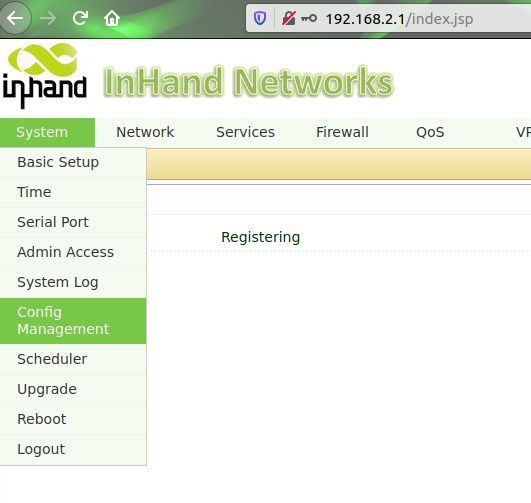](https://kb.egauge.net/uploads/images/gallery/2020-11/image-1605809785399.png) 6. Under "Router Configuration", click the "Browse" button and choose the file downloaded earlier. [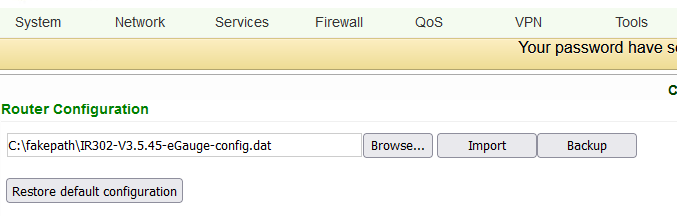](https://kb.egauge.net/uploads/images/gallery/2022-06/image-1655916417303.png) 7. Press "Import", choose "OK" when it asks if you are sure, and finally press "Reboot" when it prompts to be rebooted. [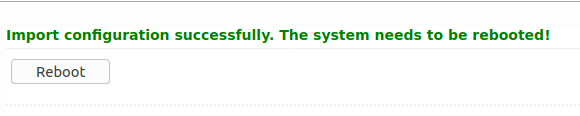](https://kb.egauge.net/uploads/images/gallery/2020-11/image-1605809825184.png) ### Additional diagnostics and troubleshooting The following pages provide information and diagnostics that can be helpful in identifying poor signal or other issues. Connect a computer to a LAN port of the modem and visit [http://192.168.2.1/](http://192.168.2.1/) logging in with username `adm` and password `123456`. If this does not work, perform a factory reset and initial configuration as described in the above sections.| **Page location** | **Description** |
| Tools -> Ping | Have the modem ping an external IP or domain. |
| Status -> Modem | Contains signal level, RSSI, SIM card number, network type and other modem-related information |
| Status -> Network Connections | Dialup (cellular) IP information from cellular provider |
| Status -> Device List | DHCP list of connected devices to the LAN ports |
| Status -> Log | Raw log from modem |
| **Condition** | **RSRP (dBm)** | **RSRQ (dB)** | **SINR (dB)** |
| Excellent ✓✓✓ | `>=-80` | `>=-10` | `>=20` |
| Good ✓✓ | `-80 to -90` | `-10 to -15` | `13 to 20` |
| Medium ✓ | `-90 to -100` | `-15 to -20` | `0 to 13` |
| Weak | `<=-100` | `<-20` | `<=0` |