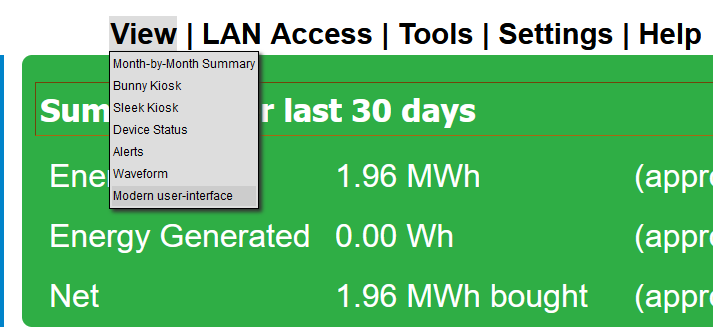
Lua scripting is an advanced topic. eGauge Support has limited support for troubleshooting Lua scripts and cannot review Lua code.
Use caution and test extensively when using Lua scripts for automated control of remote devices to prevent unexpected operation or damage to connected equipment.
Use the latest firmware: Lua support was added in eGauge meter firmware version 4.1. However, bug fixes and new features this article refers to may have been added in newer firmware versions. Click here for information about checking and updating a meter's firmware.
### Introduction eGage meters have a Lua scripting environment that allows for creation of advanced formula register and alert functions, as well as automated control of supported devices such as the [eGauge PRM3 Power Relay Module](https://www.egauge.net/support/m/prm3). Refer to the [Lua Scripting Overview](https://kb.egauge.net/books/advanced-egauge-operation/page/lua-scripting-overview) article for a general Lua primer and additional modules provided by the eGauge firmware. ### Lua scripting interface [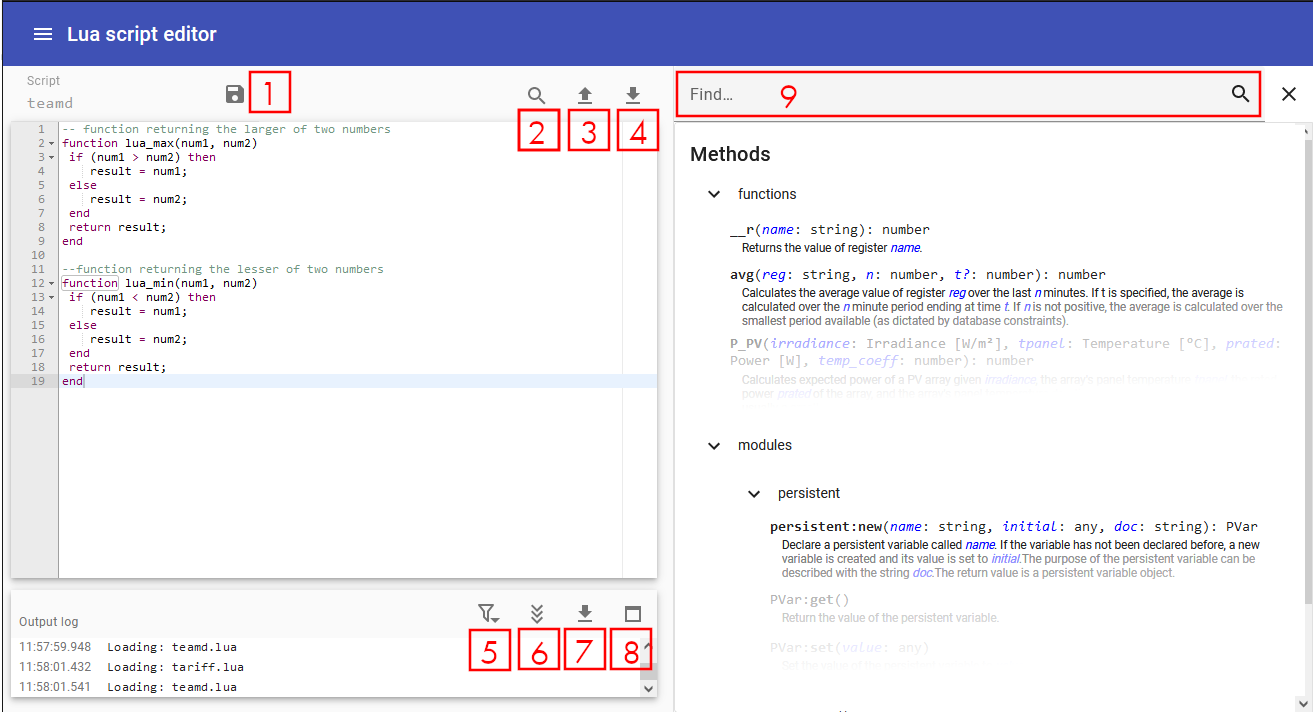](https://kb.egauge.net/uploads/images/gallery/2024-04/image-1714160404297.png) Several keyboard shortcuts are displayed when the interface is loaded: - `F1`: Open the keyboard shortcuts menu - `F2`: Toggle the sidebar on the right - `Ctrl-␣`: Toggle auto-complete - `Ctrl-,`: Open the GUI settings menu When using Mac, use the ⌘ key instead of Ctrl. The eGauge web interface has a built-in Lua script editor with 3 panes as shown in the above screenshot. - **Editor** (_top left_)— The Lua code editor. There are 4 buttons for this pane: - [1] Save: This saves the functions and makes them available for use by the meter. - [2] Search: This allows to search for and replace text in the code. - [3] Upload: This replaces the current script on the meter with a file upload. - [4] Download: This downloads the current script from the meter as a file - **Output log** (_bottom left_)— Below the editor, the Lua log is displayed. This will include any script errors or print statements. If there are no custom Lua functions for the script loaded, there may be an error such as "Lua error: cannot open xxx.lua: No such file or directory", and this error may be ignored. There are 4 buttons available for this pane: - [5] Filter: Apply a filter to only output log lines containing certain text - [6] Autoscroll: Toggles auto-scrolling to the most recent log output - [7] Download: Downloads the log file - [8] Maximize Window: Maximizes the log output window - **Sidebar** (_right_)— the sidebar on the right-hand side provides a method explorer to find and describe all available eGauge-provided functions and modules. The function or module may be clikced on to automatically insert it into the Editor pane to the left. The sidebar has a search bar [9] to conveniently search through methods, functions and documentation #### Accessing the Lua scripting environment 1. If using the classic interface, click on View → Modern user-interface: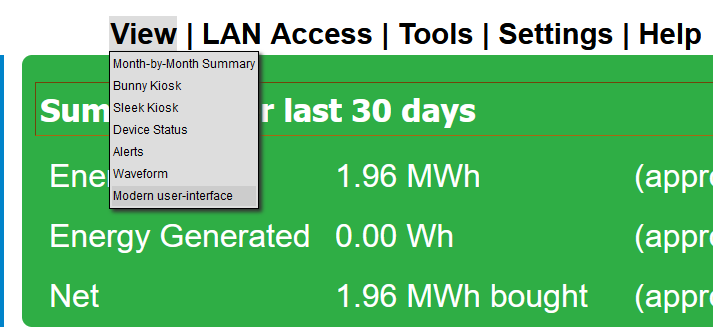
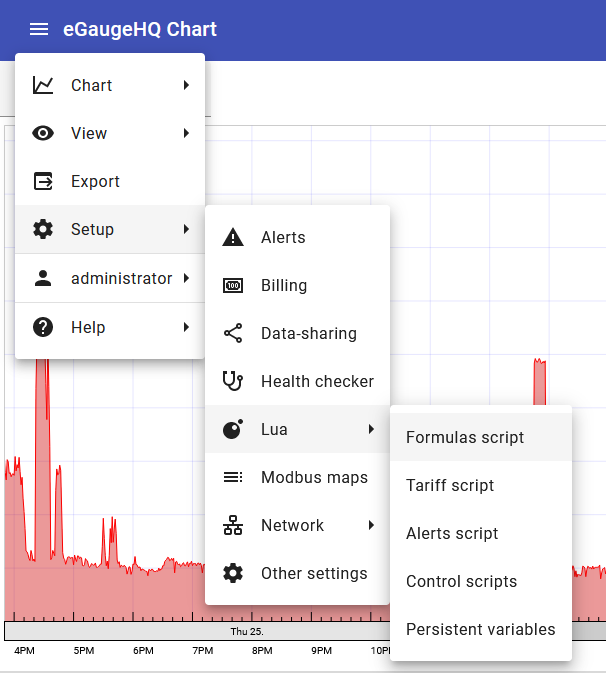
See the main Lua Scripting Overview Control Scripts section for additional Lua Control environment information.
There is risk of damaging external equipment using control scripts. Only skilled Lua developers familiar with the eGauge meter and software should attempt to use Lua control scripts.
Control scripts can be used to confrol supported equipment such as the eGauge Power Relay Module (PRM3). For example, the following script reads the instantaneous value of a register called "Temperature" and controls a PRM3 relay contact. If the temperature is lower than 21 C, relay number 0 of the PRM3 is closed (activated), otherwise opens (turns off) relay number 0. It then sleeps for 15 minutes before checking again. In the real world, the control script should be more advanceddev = ctrl:dev({interface='relay'})
relay = dev:interface('relay')
while true do
print("Temperature is currently: " .. __r("Temperature"))
if __r("Temperature") < 21 then
relay:close(0)
else
relay:open(0)
end
sleep(60*15)
endfunction persistent_variable_example(name, number)
obj = persistent:new(name, number, "Variable stored by formula function persistent_variable_example")
current_value = obj:get()
print(name .. " currently has value " .. current_value)
print("updating " .. name .. "to new value " .. number)
obj:set(number)
end